Samsung SCH-I910ZKAVZW User Manual
Page 175
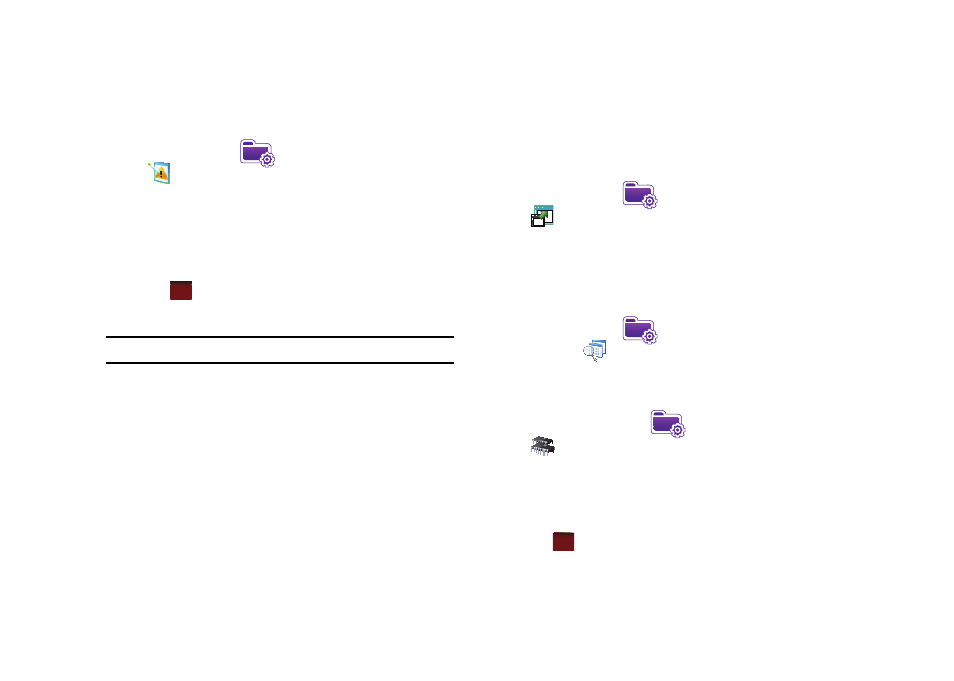
Changing Your Settings 172
Error Reporting
1.
From the Today screen, tap the right soft key function Main
Menu
➔
Settings
➔
System tab
➔
Error Reporting
.
2.
Tap either the Enable error reporting or Disable error
reporting option to allow your device to collect operation
information and then pass that along to Microsoft in the
event of an error.
3.
Tap
to save your changes and return to the previous
screen.
Note: Enabling this option might incur data usage charges.
Hard Reset
Hard Reset allows you to reset your phone’s settings and clear all
data/applications from the phone’s internal memory. This action
resets your phone to its factory default settings, ends all
applications currently running, and wipes all data (pics/video/
contacts) from your phone.
For more information, refer to “Resetting your Phone to Factory
Defaults” on page 7.
Large Display
Large Display allows you to set the font size displayed in the Start
Menu.
1.
From the Today screen, tap the right soft key function Main
Menu
➔
Settings
➔
System tab
➔
Large Display
.
Managed Programs
Managed Programs displays the installation history of any
programs downloaded to your Omnia.
1.
From the Today screen, tap the right soft key function Main
Menu
➔
Settings
➔
System tab
➔
Managed
Programs
.
Memory
1.
From the Today screen, tap the right soft key function
Main Menu
➔
Settings
➔
System tab
➔
Memory
select from one of the following information tabs:
• Main: Displays the Total, In use, and Free memory available on the
phone for Storage and Programs.
• Storage Card: Displays the Total, In use, and Free memory
available on the internal microSD card for Storage and Programs.
2.
Tap
to return to the previous screen.
ok
ok
