Section 6: web and social networking, Browser – Samsung GT-P1010CWAXAR User Manual
Page 52
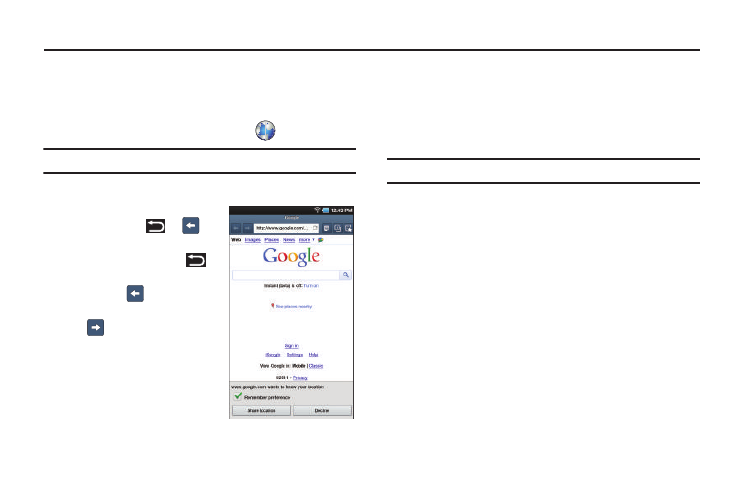
48
Section 6: Web and Social Networking
Browser
Your device is equipped with a full HTML Browser that allows you
to access the internet.
ᮣ
From a Home screen, touch Browser
.
Tip: Browser appears by default as a Primary shortcut on the Home screen.
Navigating the Web
Command Keys
•
Press the Back Key
or
to
return to the previous page.
•
Press and hold the Back Key
to display a list of bookmarks.
•
Touch and hold
to display a list
of recent pages.
•
Touch
to go forward to a recent
page.
Touching and dragging
•
Touch and drag your finger on the
screen to navigate pages and to
reposition pages within the screen.
Entering text in a field
•
While browsing, touch a text field to display the virtual QWERTY
keyboard to enter text.
Zoom
•
Tap the screen twice to zoom in or out.
Tip: For convenient browsing, you can rotate the device to landscape mode.
Selecting items on a page
While browsing, use gestures and menus to navigate:
•
Touch an item to select it.
•
Touch a hyperlink to follow the link.
•
Touch and hold on a hyperlink for these options:
–
Open in new window: Open a new window to display the linked page.
–
Copy link URL: Save the link’s URL to the clipboard.
–
Add link to Bookmarks: Create a bookmark to the page (without
loading it).
–
Save link: Save the linked page to Download history.
–
Share link: Send the link by way of Bluetooth, Email, or Gmail.
