Sd card and device storage, Search, Sd card and device storage search – Samsung GT-P1010CWAXAR User Manual
Page 114
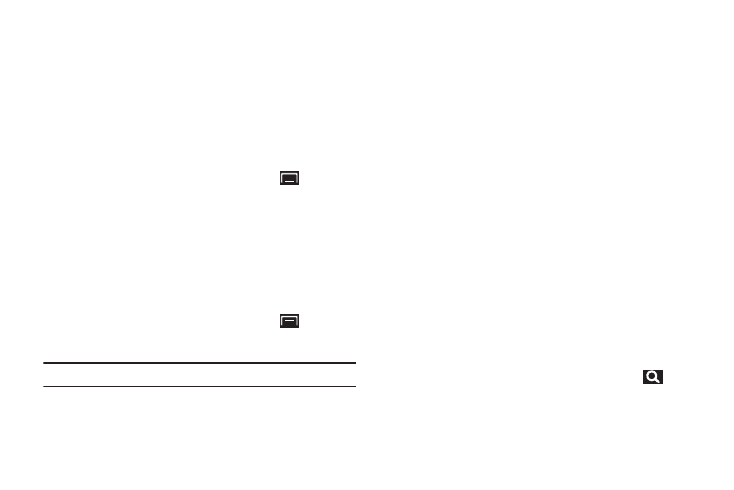
110
Personal Data
Factory Data Reset
Use Factory data reset to return your device to its factory
defaults. This setting erases all data from the device, including
Google or other email account settings, system and application
data and settings, and downloaded applications. It does not
erase current system software and bundled applications or files,
such as music or photos, stored on an installed memory card.
1.
From a Home screen, press the Menu Key
➔
Settings
➔
Privacy.
2.
Touch Factory data reset, then follow the prompts to
perform the reset.
SD Card and Device Storage
Manage the use of memory resources in your device’s internal
memory and on an installed memory card.
1.
From a Home screen, press the Menu Key
➔
Settings
➔
SD card and device storage.
Note: Total space and Available space settings cannot be configured.
2.
Under External SD card:
• Total space and Available space display memory usage on an
installed memory card (not user-configurable).
• Touch Unmount SD card to prepare the memory card for safe
removal or formatting. For more information, refer to “Removing
a Memory Card” on page 9.
• Touch Format SD card to erase the memory card and prepare it for
use with your device. For more information, refer to “Formatting
a Memory Card” on page 72.
3.
Under Internal memory:
• Total space and Available space display usage of the internal
device memory.
• Touch Format internal memory to format (erase) all data in
internal memory. Read the warning and then touch Format
internal memory.
4.
Under Internal Device Storage:
• Available space displays usage for your device’s 2GB internal
memory.
Search
Use Search settings to define searchable areas on your device for
Google Search, available by touching the Search Key
.
Web
Configure settings for web searches.
