Primary shortcuts, Widgets, Primary shortcuts widgets – Samsung GT-P1010CWAXAR User Manual
Page 24: Default. for, Res. for, More information, refer to “primary shortcuts” on
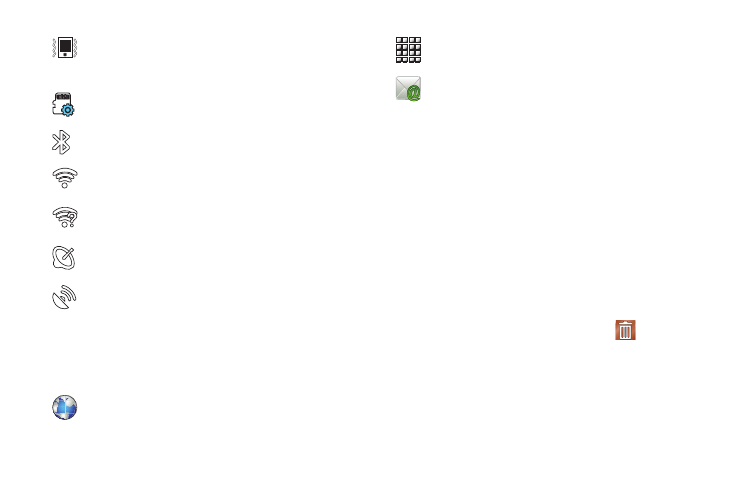
20
Primary Shortcuts
Primary Shortcuts appear at the bottom of the display.
Widgets
Widgets are self-contained applications that you can place on the
Home screen to access your favorite features.
Adding Widgets to the Home screen
1.
Navigate to the desired Home screen, then touch and hold
on the screen to display the Add to Home screen menu.
2.
Touch Widgets, then touch a widget to add it to the Home
screen.
Removing Widgets
ᮣ
Touch and hold the Widget until Remove
appears at
the bottom of the screen, then drag the Widget to the
Remove icon to remove it.
Silent mode: All sounds except media and alarms are
silenced and vibrate mode is active. See “Silent
Mode” on page 100.
Preparing SD Card: A memory card is installed.
Bluetooth Active: Bluetooth is turned on.
Wi-Fi Active: Wi-Fi is connected, active, and
communicating with a Wireless Access Point (WAP).
Wi-Fi Action Needed: Action needed to connect to
Wireless Access Point (WAP).
Acquiring GPS Signal: Displays when GPS is acquiring a
signal.
GPS Active: Displays when GPS is active.
Browser: Access the Internet. Appears on the Home
screen by default. For more information, refer to
“Browser” on page 48.
Applications: Access your device’s applications. For
more information, refer to “Applications” on page 24.
Email: Send and receive email from your device.
Appears on the Home screen by default. For more
information, refer to “Email” on page 43.
