Settings. for more information – Samsung GT-P1010CWAXAR User Manual
Page 117
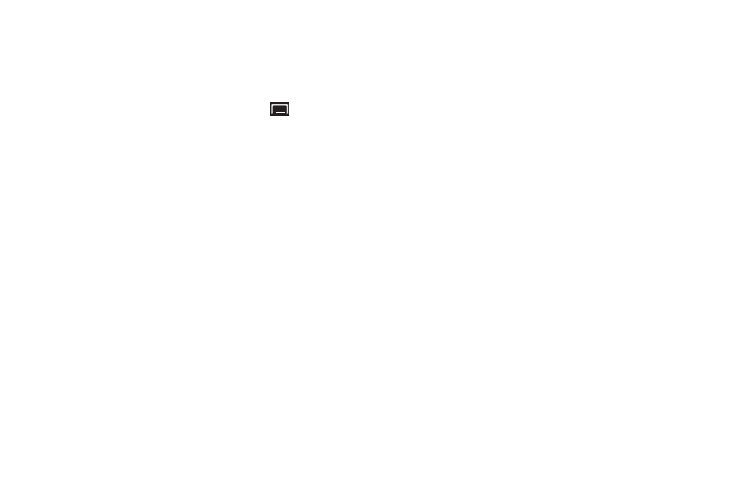
Settings 113
Samsung Keypad
Configure Samsung keypad settings. For more information about
entering text with the Samsung keypad, see “Entering Text Using
the Samsung Keypad” on page 40.
1.
From a Home screen, press the Menu Key
➔
Settings
➔
Locale and text
➔
Samsung keypad.
2.
Touch Input language to set a default text entry language.
3.
Touch XT9 to enable or disable XT9 predictive text, to have
the system suggest words matching your text entries, and,
optionally, complete common words automatically.
4.
When XT9 is enabled, touch XT9 advanced settings to set
options:
• Word completion: Enable or disable automatic word completion for
words matching your text entries.
• Word completion point: Choose the number of letters for the
system to use to predict words for automatic completion.
• Spell correction: Enable or disable automatic spell checking and
correction.
• Next word prediction: When enabled, the system predicts the next
word based on common usage patterns.
• Auto-append: When enabled, the most common predicted word is
automatically added to your text.
• Auto-substitution: When enabled, the system automatically
replaces words you enter with words from the XT9 auto-
substitution list.
• Regional correction: When enabled, the system automatically
changes the spelling of words based on norms for your locale.
• Recapture: When enabled, the system re-displays matching words
when you make corrections to a word inserted by the system.
• XT9 my words: Add words to your XT9 predictive text dictionary.
• XT9 auto-substitution: Manage the list of words the system uses
for auto-substitution (Auto-substitution setting must be enabled).
5.
Touch Automatic full stop to enable or disable automatic
insertion of a “full stop” (period and space to end a
sentence) by tapping the space bar twice.
6.
Touch Auto-capitalization to enable or disable auto-
capitalization. When enabled, the system automatically
capitalizes words in your text based on common usage,
such as at the beginning of sentences.
7.
Touch Voice input to enable or disable the Voice input
feature. When enabled, you can choose to enter text by
speaking the words, using Google’s networked speech
recognition feature.
8.
Touch Tutorial for help using Samsung keypad and XT9
predictive text.
