Accounts and sync – Samsung GT-P1010CWAXAR User Manual
Page 112
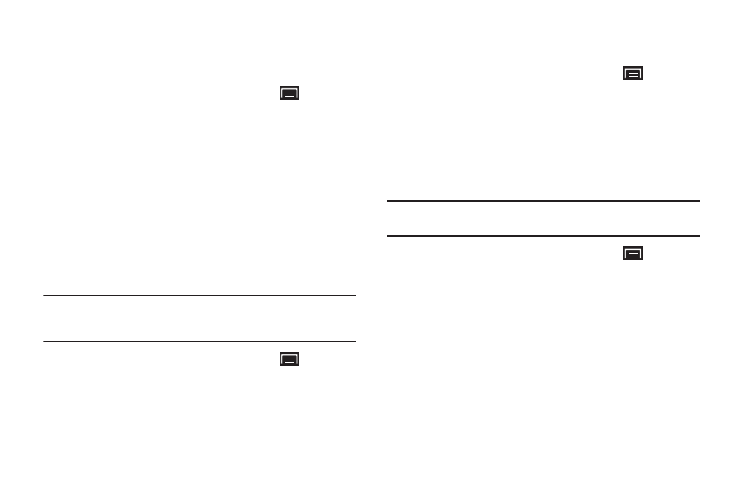
108
Samsung Apps
Using the Samsung Apps option the device notifies you when you
are using Wi-Fi or Packet data for Samsung applications.
1.
From a Home screen, press the Menu Key
➔
Settings
➔
Applications
➔
Samsung Apps.
2.
Touch Wi-Fi only to enable the setting.
Accounts and Sync
Set up and manage accounts, including your Google and Backup
Assistant accounts.
General Sync Settings
Background Data
When enabled, all accounts can sync, send, and receive data at
any time, in the background.
Important!: Disabling background data can extend battery life and lower data
use. Some applications may still use the background data
connection, even if this setting is disabled.
1.
From a Home screen, press the Menu Key
➔
Settings
➔
Accounts and sync.
2.
Touch Background data to enable or disable the setting.
When enabled, a check mark appears in the check box.
Auto-Sync
When enabled, all accounts sync data at any time, automatically.
1.
From a Home screen, press the Menu Key
➔
Settings
➔
Accounts and sync.
2.
Touch Auto-sync to enable or disable the setting. When
enabled, a check mark appears in the check box.
Manage Accounts
Use Manage accounts to set up and configure your accounts.
Note: Available settings depend on the type of account. Not all settings are
available for all accounts.
1.
From a Home screen, press the Menu Key
➔
Settings
➔
Accounts and sync.
2.
Under Manage accounts, touch the account to modify its
settings.
For more information about accounts, see “Setting Up Your
