Folders – Samsung GT-P1010CWAXAR User Manual
Page 27
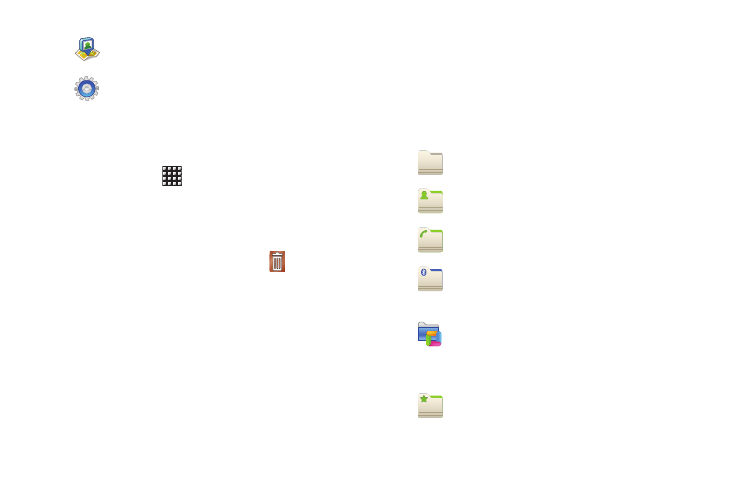
Understanding Your Device 23
Adding Shortcuts from Applications
1.
Navigate to a Home screen panel.
2.
Touch Applications
.
3.
Touch and hold on an application icon. The Shortcut icon is
automatically placed on the selected Home screen.
Removing Shortcuts
ᮣ
Touch and hold the Shortcut until Remove
appears,
then drag the Shortcut to the Remove icon.
Folders
Place Folders on the Home screen to organize items together on
the Home screen.
1.
Navigate to the desired Home screen, then touch and hold
on the screen to display the Add to Home screen menu.
2.
Touch Folders, then touch a selection:
Latitude: Locate your friends on a map and share
or hide your location.
Settings: Go to a specific setting.
New folder: Create a new empty folder.
All contacts: Create a folder containing all
contacts.
Contacts with phone numbers: Create a folder
containing contacts with stored phone numbers.
Received list from Bluetooth: Create a folder
containing a list of items received from
Bluetooth.
Recent documents: Display the ThinkFree Office
Recent Docs list. Tap an entry to open the
associated document. For more information,
refer to “ThinkFree Office” on page 91.
Starred contacts: Create a folder containing
contacts marked as Favorites.
