Samsung GT-P1010CWAXAR User Manual
Page 29
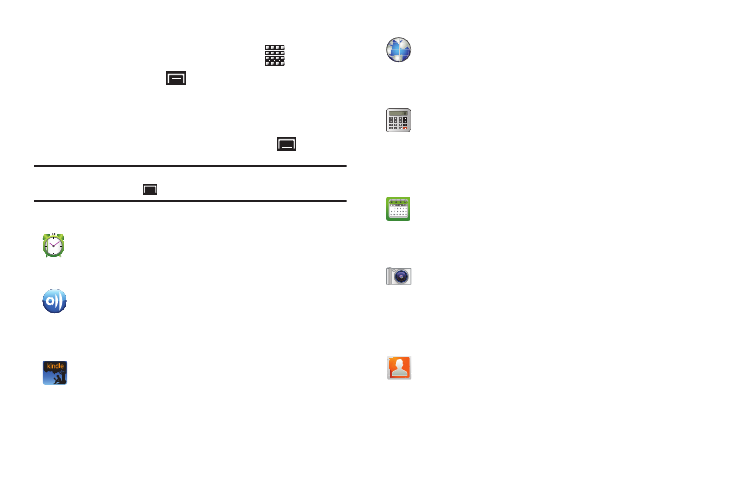
Understanding Your Device 25
Customizing the Applications Screens
1.
From a Home screen, touch Applications
.
2.
Press the Menu Key
➔
Edit.
3.
Touch and hold an application icon, then drag it to a new
location.
4.
When you are finished, press the Menu Key
➔
Save.
Note: To discard changes to the Applications screens before you save them,
press the Menu Key
➔ Cancel, then touch OK to confirm.
Applications
Alarm Clock: Schedule alarms to remind you of
appointments or events, or as a wake-up. For more
information, refer to “Alarm Clock” on page 75.
AllShare: Synchronize your device with your TV. A
shortcut to AllShare appears on a Home screen by
default. For more information, refer to “AllShare” on
page 76.
Amazon Kindle
TM
: Download Amazon books to read on
your device. A shortcut to Amazon Kindle appears on a
Home screen by default. For more information, refer to
“Amazon Kindle” on page 77.
Browser: Access the Internet. By default, a shortcut to
Browser appears on the Home screen as a Primary
Shortcut. For more information, refer to “Browser” on
page 48.
Calculator: The calculator provides the basic
arithmetic functions; addition, subtraction,
multiplication, and division. The calculator can also be
used as a scientific calculator. For more information,
refer to “Calculator” on page 78.
Calendar: Record events and appointments to manage
your schedule. A shortcut to Calendar appears on a
Home screen by default. For more information, refer to
“Calendar” on page 78.
Camera: Take photos or record videos. A shortcut to
Camera appears on a Home screen by default. A
shortcut to Camera appears on a Home screen by
default. For more information, refer to “Camera” on
page 60.
Contacts: Save and manage contact information for
your friends and colleagues. For more information,
refer to “Contacts” on page 30.
