Your google account, Using google maps, System tutorial – Samsung GT-P1010CWAXAR User Manual
Page 11: Task manager
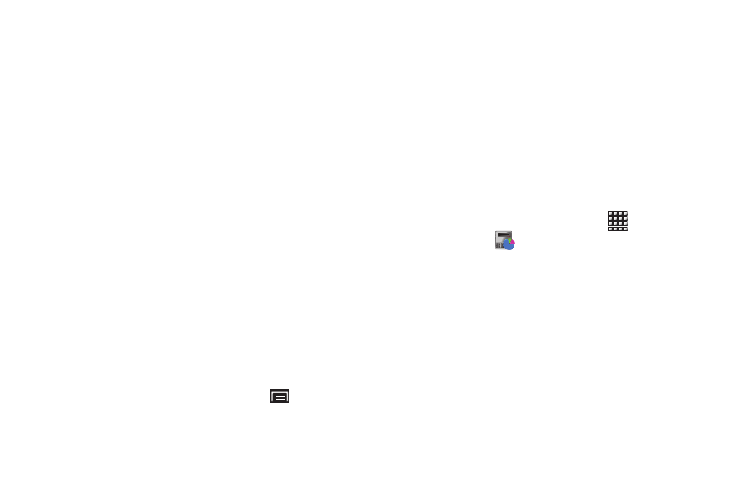
Getting Started 7
Your Google Account
Your new device uses your Google account to fully utilize its
Android features, including Gmail, Maps, Navigation, Google Talk
and the Android Market. When you turn on your device for the
first time, set up a connection with your existing Google account
or create a new Google account.
To create a Google account or set up your Google account on
your device use Accounts and sync settings. For more
information, refer to “Accounts and Sync” on page 108.
Using Google Maps
In order to use some applications related to Google Maps, you
must first connect Wi-fi. For more information, refer to “Wi-Fi
Settings” on page 94.
You must also enable location services to use Google Maps.
Some features require Standalone or Google location services.
For more information, refer to “Location and Security” on
page 103.
System Tutorial
To get the most out of your device, use the system tutorial to
learn about important concepts:
ᮣ
From a Home screen, press the Menu Key
➔
Settings
➔
About device
➔
System tutorial.
Task Manager
Your device can run applications simultaneously and some
applications run in the background.
Use Task Manager to see which applications are running on your
device and to end running applications to extend battery life. You
can also uninstall applications from your device and see how
much memory is used by applications.
Task Manager provides information about applications, including
Active applications, Package, RAM manager, Summary, and Help.
To access the Task Manager:
1.
From a Home screen, touch Applications
➔
Task Manager
.
2.
Touch the Active applications tab to view applications
running on your device. Touch End to end an application or
End all to stop all running applications.
3.
Touch the Package tab to view applications installed from
Android Market. Touch Uninstall to remove an application
from your device.
