Samsung GT-P1010CWAXAR User Manual
Page 100
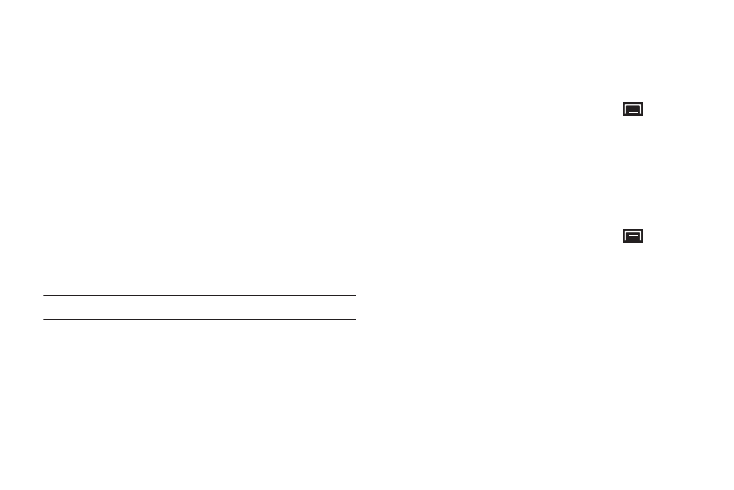
96
Bluetooth Settings
Use Bluetooth settings to manage Bluetooth connections, set
your device’s name, and control your device’s visibility.
Bluetooth Profiles
Profiles are specifications for services supported by individual
devices to improve the ability of different devices to work
together. Your device supports these Bluetooth
®
profiles:
•
Serial Port: SPP 1.1 supports a remote Bluetooth device to act as a
virtual serial port.
•
Stereo: A2DP 1.2, AVRCP 1.0, GAVDP 1.2, AVDTP 1.2 and AVCTP 1.0
support delivery of stereo audio to a compatible Bluetooth device.
•
Object Exchange:
–
OPP 1.1 allows exchange of contact name cards (vCard 2.1), calendar
events (vCalendar), and other non-protected files.
–
BPP allows printing to compatible Bluetooth-enabled printers.
Note: This device does not support all Bluetooth profiles.
Turning Bluetooth On or Off
Turn your device’s Bluetooth service On or Off. For more
information about using Bluetooth to exchange information with
other Bluetooth devices, see see “Bluetooth” on page 70.
1.
From a Home screen, press the Menu Key
➔
Settings
➔
Wireless and network
➔
Bluetooth settings.
2.
Touch Bluetooth to turn Bluetooth On or Off. When On, a
check appears in the checkbox.
Additional Bluetooth Settings
When Bluetooth is on, additional settings are available.
1.
From a Home screen, press the Menu Key
➔
Settings
➔
Wireless and network
➔
Bluetooth settings.
2.
Touch a setting to configure Bluetooth:
• Device Name: Your device’s default name appears on screen.
Touch to change the device name. Available when Bluetooth is
turned On.
• Visible: Control your device’s visibility to other devices’ Bluetooth
searches. Touch to turn On or Off. Available when Bluetooth is
turned On.
• Scan devices: Touch to scan for nearby discoverable devices. After
searching, touch a device to pair with it. For more information, refer
to “Pairing with a Bluetooth Device” on page 71.
