Default applications – Samsung SM-T800NTSAXAR User Manual
Page 83
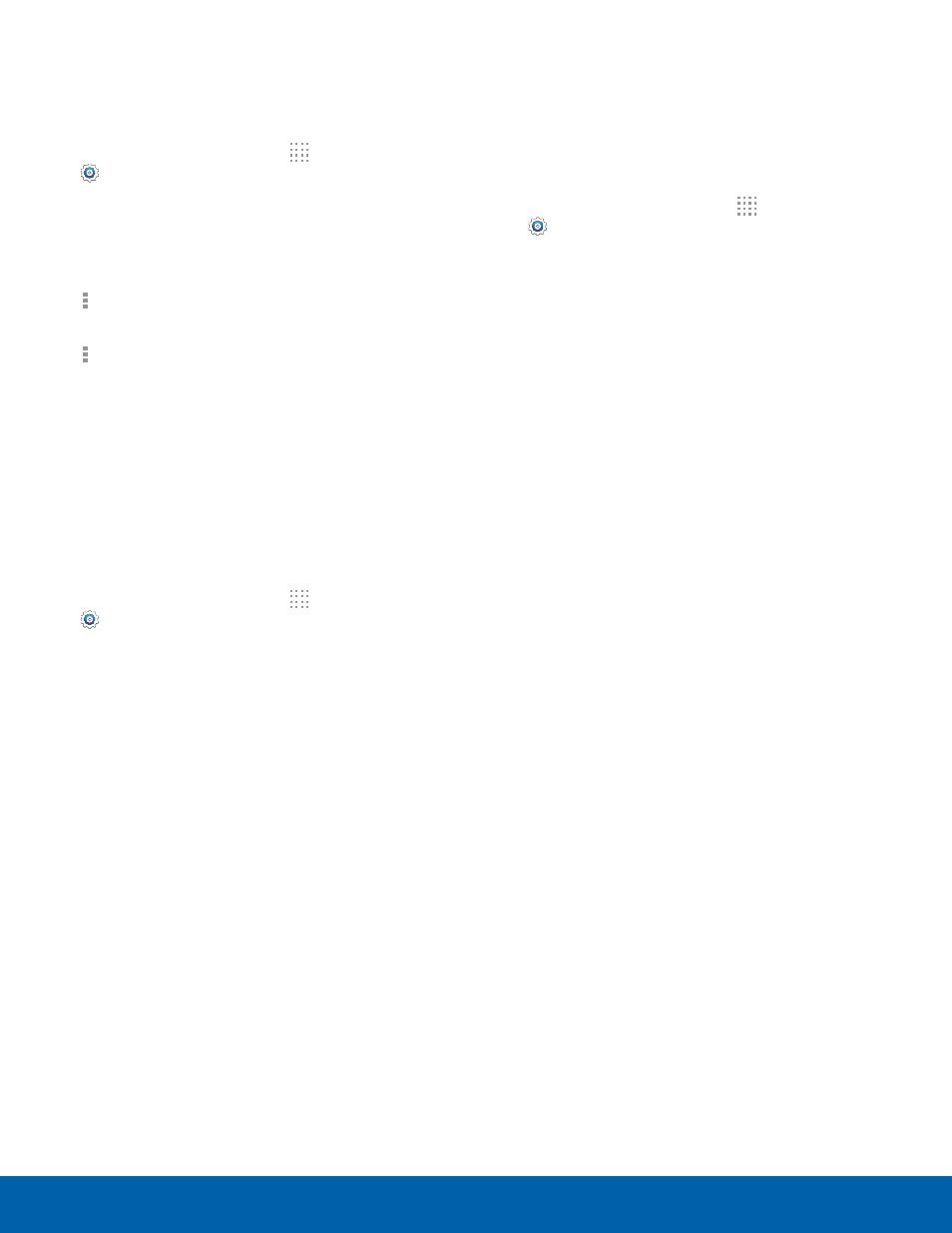
79
Applications
Settings
SD Card
Displays apps you have downloaded onto your
memory card (not included).
1. From the Home screen, tap Apps >
Settings > Applications tab >
Application manager.
2. Tap SD CARD to view a list of all the
downloaded applications on your device.
3. To switch the order of the SD CARD list, tap
Menu > Sort by size or Sort by name.
4. To reset your application preferences, tap
Menu > Reset app preferences.
Note: When you Reset app preferences, you will not
lose any app data.
5. Tap an application to view and update
information about the application, including
memory usage, default settings, and permissions.
Running Services
View and control services running on your device.
1. From the Home screen, tap Apps >
Settings > Applications tab >
Application manager.
2. Tap the RUNNING tab.
All the applications that are currently running on
the device display.
3. Tap Show cached processes to display all the
cached processes that are running. Tap Show
services in use to switch back.
4. Tap one of the applications to view application
information.
-
Stop: Stops the application from running
on the device. This is usually done prior to
uninstalling the application.
Warning: Not all services can be stopped. Stopping
services may have undesirable consequences on the
application or Android System.
-
Report: Report failure and other application
information.
Note: Options vary by application.
Default Applications
Set and manage your default applications.
1. From the Home screen, tap Apps >
Settings > Applications tab >
Default Applications.
2. Tap an app to set it as the default application.
– or –
Tap an app to remove it as the default
application.
