Lock screen, Choose settings for unlocking your screen – Samsung SM-T800NTSAXAR User Manual
Page 62
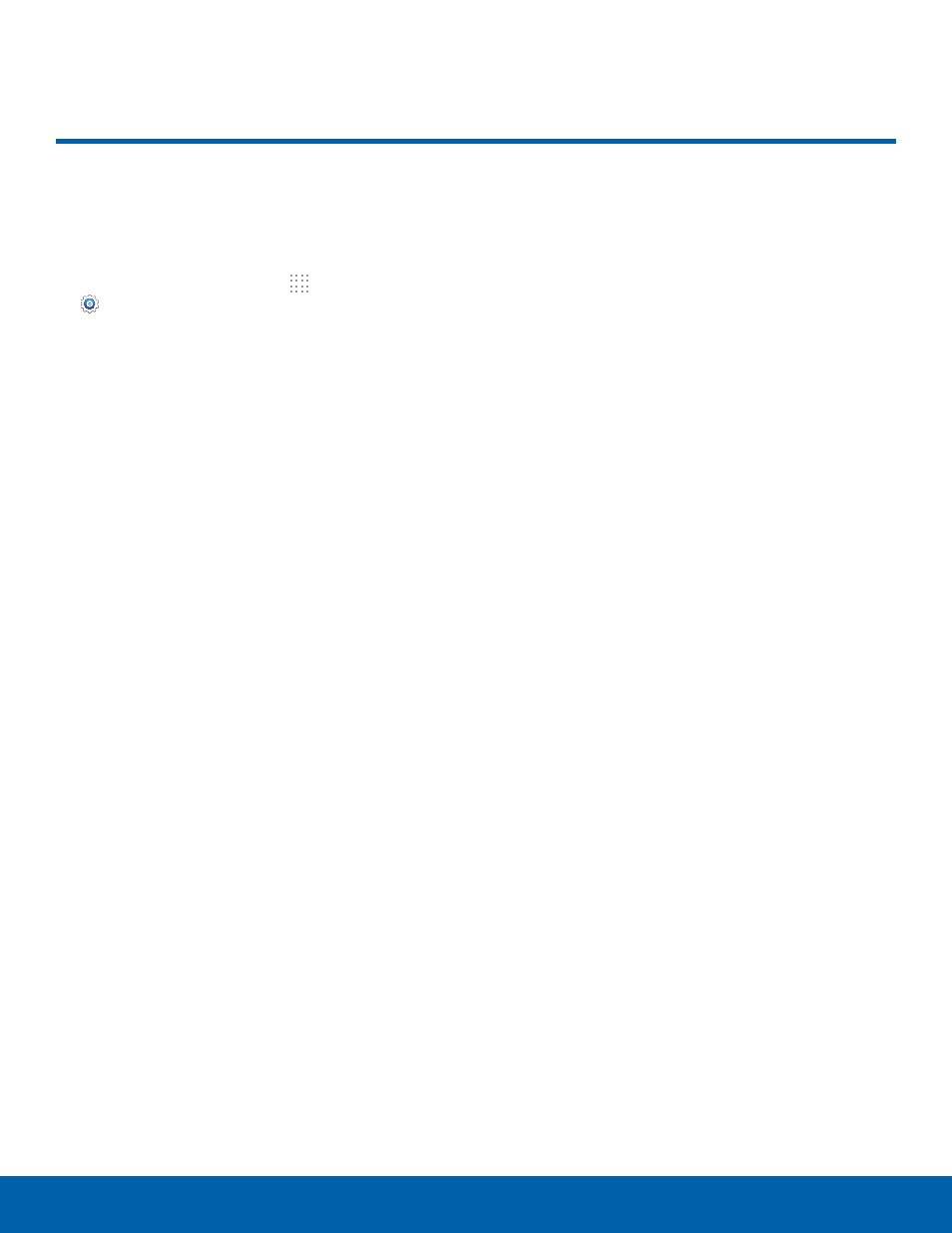
58
Lock Screen
Settings
Choose settings for unlocking
your screen.
1. From the Home screen, tap Apps >
Settings > Device tab.
2. Tap Screen lock to select a screen lock and
level of security:
-
Swipe: Swipe the screen to unlock it. This
option provides no security.
-
Pattern: A screen unlock pattern is a tap
gesture you create and use to unlock your
device. This option provides medium security.
-
Fingerprint: Use fingerprint recognition
to unlock the screen. This option provides
medium to high security.
-
PIN: Select a PIN to use for unlocking the
screen. This option provides medium to high
security.
-
Password: Create a password for unlocking
the screen. This option provides high security.
-
None: Do not lock the screen.
Swipe Options
These options are available when Swipe is selected:
-
Lock screen card: Display up-to-date
information on your lock screen.
-
Clock widget options: Set the size of the
Clock widget that is displayed on your Home
screens, and whether to show the date.
-
Shortcuts: Set shortcuts to appear on the
Lock screen.
-
Owner Information: Show owner information
on the lock screen.
-
Unlock effect: Set the visual effect used when
unlocking the screen.
-
Help text: Show help information on unlocking
the screen on the Lock screen.
Pattern Options
These options are available when Pattern is
selected:
-
Lock screen card: Display up-to-date
information on your lock screen.
-
Pattern type: Select a pattern type.
-
Clock widget options: Set the size of the
Clock widget that is displayed on your Home
screens, and whether to show the date.
-
Owner Information: Show owner information
on the lock screen.
-
Make pattern visible: See the pattern as you
draw it.
-
Vibration feedback: Vibrate when the unlock
pattern is entered incorrectly.
-
Lock automatically: Set how quickly to lock
the screen after the screen automatically turns
off.
-
Lock instantly with power key: Use this
option to enable the Lock screen when the
Power Key is pressed. If this option is not
enabled, the screen dims or brightens when
the Power Key is pressed.
Lock Screen
