Location services, Location reporting, My places – Samsung SM-T800NTSAXAR User Manual
Page 53: Location reporting my places
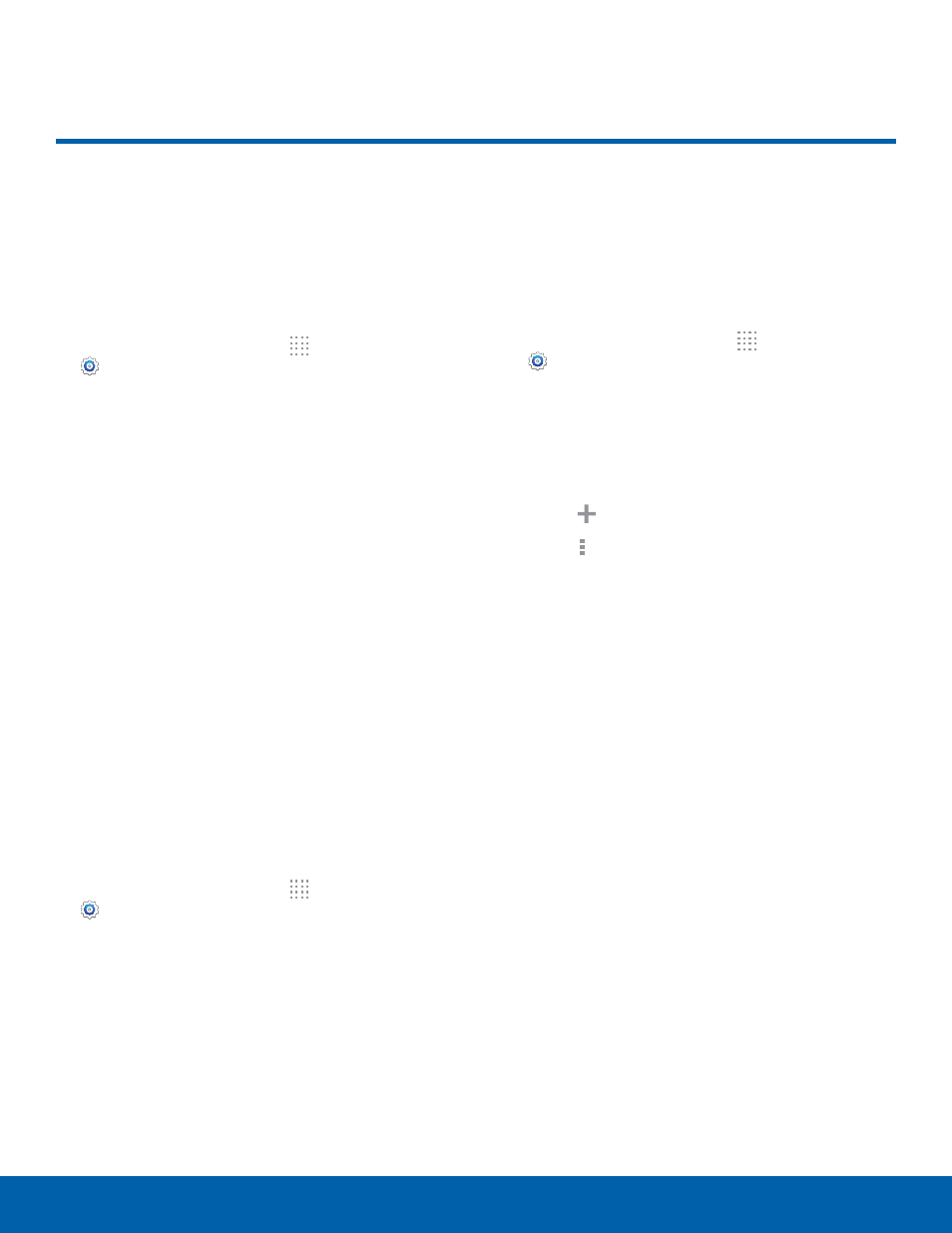
49
Location Services
Settings
Some apps, such as Google
maps, may require one or more
location services be turned on
for full functionality.
1. From the Home screen, tap Apps >
Settings > Connections tab > Location.
2. Tap ON/OFF to enable Location services.
3. Tap Mode to select how your location is
determined:
-
High accuracy: Use GPS, Wi-Fi, and mobile
networks.
-
Power saving: Use Wi-Fi and mobile networks
(no GPS).
-
GPS only: Use GPS only.
–
Apps that have requested your location are
listed under Recent location requests. Tap
an entry to view its settings.
Location Reporting
Google uses Location Reporting to store and use
your device’s most recent location data. Google
apps, such as Google Maps, can use this data to
improve your search results based on places that
you have visited.
1. From the Home screen, tap Apps >
Settings > Connections tab > Location.
2. Tap ON/OFF to enable Location services.
3. Tap Google Location Reporting for options:
-
Location Reporting: Allow Google apps to
use your device’s most recent location data.
-
Location History: Allow Google to store a
history of your location data. Tap DELETE
LOCATION HISTORY to permanently delete
your location history.
My Places
You can save your favorite locations for use with
services that require location information. This
information can improve your search results and
other location-related activities.
1. From the Home screen, tap Apps >
Settings > Connections tab > Location.
2. Tap ON/OFF to enable Location services.
3. Tap My places.
4. Tap a category (Home, Office, or Car) to add a
location:
-
Tap Add to add additional categories.
-
Tap Menu > Delete to delete a custom
category.
–
Home, Office, and Car cannot be deleted.
Location Services
