Favorites, Groups, Favorites groups – Samsung SM-T800NTSAXAR User Manual
Page 36
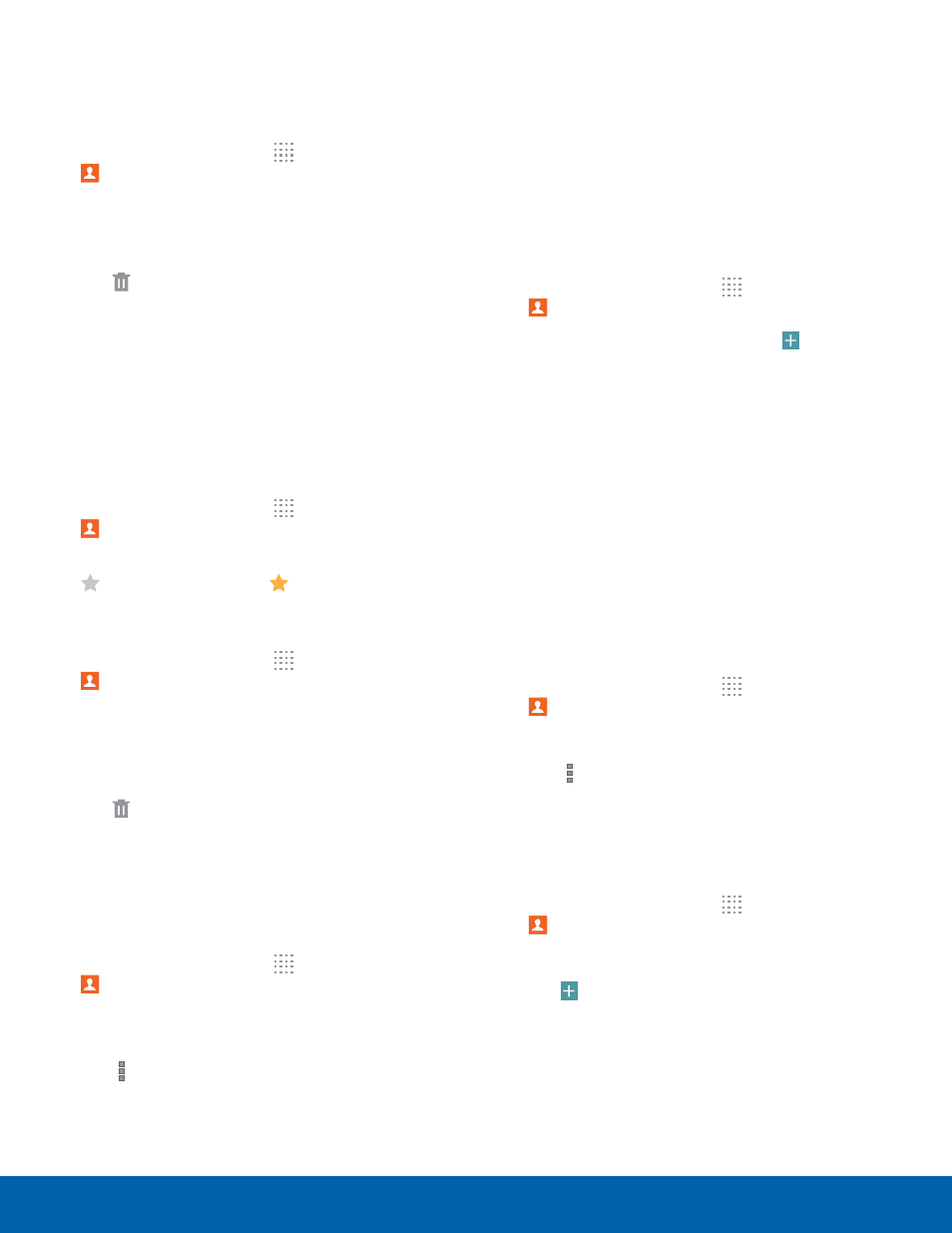
32
Accounts and Contacts
Samsung Applications
Delete Contacts
You can delete a single contact, or choose multiple
contacts to delete.
1. From a Home screen, tap Apps >
Contacts.
2. Touch and hold on a contact to select it. You
can also tap other contacts, or choose Select all
to select all contacts.
3. Tap Delete, and then tap OK to confirm.
Favorites
When you mark contacts as favorites, they are
easily accessible from other apps. Favorites display
together on the Favorites tab in Contacts.
Mark Contacts as Favorites
1. From a Home screen, tap Apps >
Contacts.
2. Tap a contact to display it, and then tap
Favorite (turns bright ).
Remove Contacts from Favorites
1. From a Home screen, tap Apps >
Contacts.
2. Tap the Favorites tab, and then touch and
hold on a contact to select it. You can also tap
other contacts, or choose Select all to select all
contacts.
3. Tap Delete.
Create a Shortcut to a Favorite
You can create a shortcut to a favorite on the home
screen, to access their information directly from the
home screen.
1. From a Home screen, tap Apps >
Contacts.
2. Tap the Favorites tab, and then touch and hold
on a contact to select it.
3. Tap Menu > Add shortcut to home screen.
The new shortcut displays in an empty area of
the home screen.
Groups
You can use groups to organize your contacts. Your
device comes with preloaded groups, and you can
create your own. You might create a group for your
family, for coworkers, or a team. Groups make it
easy to find contacts, and you can send messages
to the members of a group.
Create a Group
1. From a Home screen, tap Apps >
Contacts.
2. Tap the Groups tab, and then tap Add.
3. Tap fields to enter information about the group:
-
Tap Create group in All Accounts in to
choose where to save the group. You can save
it to a specific account, to the device memory,
or to all accounts.
-
Tap Group name to enter a name for the new
group.
4. Tap Add member and select contact(s) to add to
the new group, and then tap Done.
5. Tap Save.
Rename a Group
1. From a Home screen, tap Apps >
Contacts.
2. Tap the Groups tab, and then tap a group.
3. Tap Menu > Edit group and enter a new
name.
4. Tap Save.
Add Contacts to a Group
1. From a Home screen, tap Apps >
Contacts.
2. Tap the Groups tab, and then tap a group.
3. Tap Add, and then tap the contact(s) you want
to add.
4. Tap Done.
