Camera and video, Taking pictures, Shooting mode – Samsung SM-T800NTSAXAR User Manual
Page 31: Taking pictures shooting mode
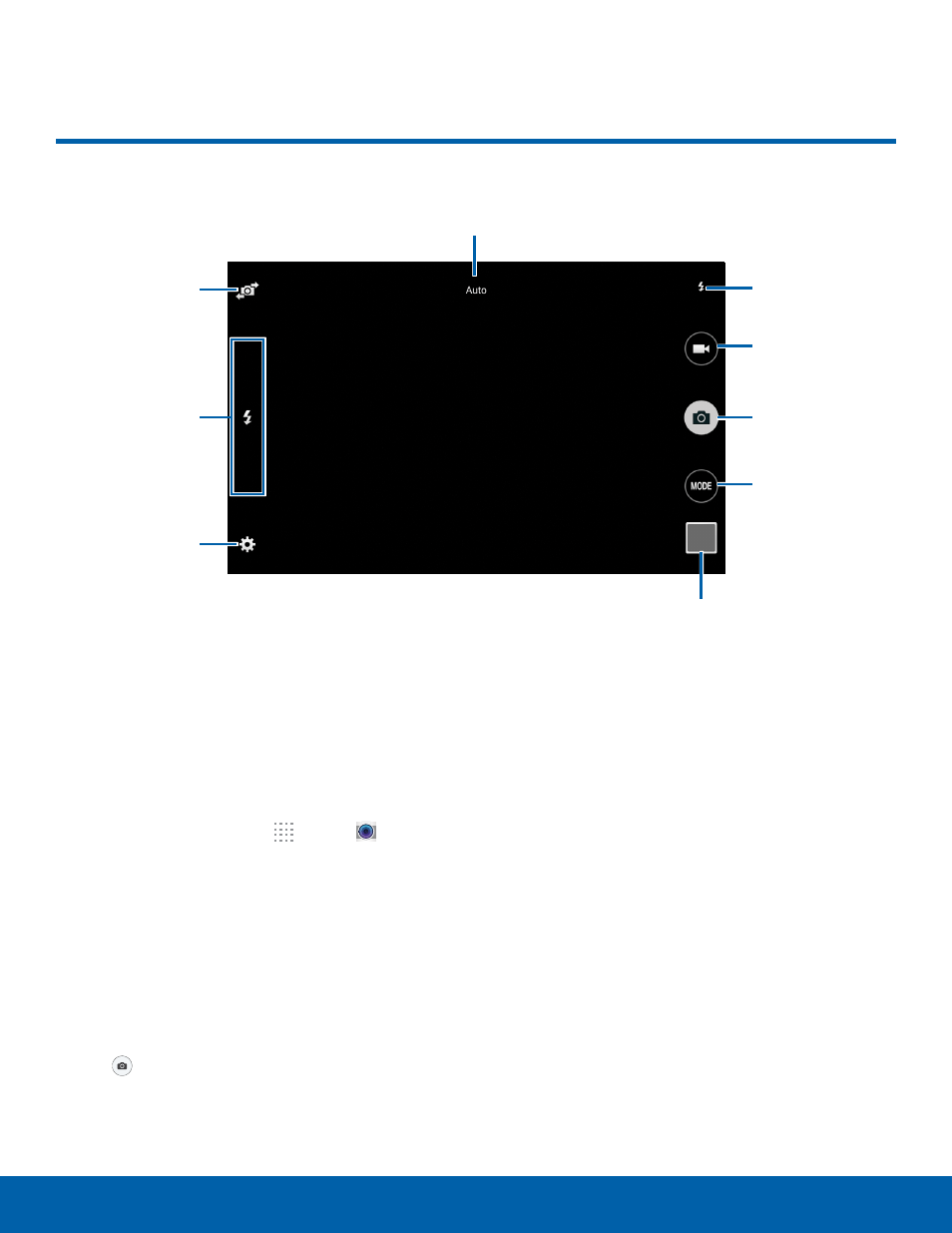
27
Camera and Video
Samsung Applications
Taking Pictures
Take pictures with your device’s front or back
camera, or combine shots with Dual mode.
1. From a Home screen, tap Apps >
Camera.
2. Using the display screen as a viewfinder,
compose your shot by aiming the camera at the
subject. While composing your picture, use the
onscreen options, or these gestures:
3. Press the Volume key up or down to zoom in or
out, or tap the screen with two fingers and pinch
or spread them on the screen to zoom.
4. Tap the screen to focus on the area you touched.
5. Tap
to take the picture.
Shooting Mode
Several photo effects are available. Some modes are
not available when taking self-portraits.
► Tap MODE, and then scroll up or down the
screen at the right side of the screen.
-
Auto: Allow the camera to evaluate the
surroundings and determine the ideal mode for
the photo.
-
Beauty face: Take a photo with lightened
faces for gentler images.
-
Panorama: Take a photo composed of many
photos strung together.
-
Dual camera: Take pictures and record videos
using the front and rear cameras at the same
time. A variety of picture-in-picture styles are
available.
Camera and Video
Switch
between the
front and
back cameras
Quick
settings
Current flash
mode
Current Shooting Mode
Record video
Take a picture
Change
shooting
mode
View pictures and
videos in the Gallery
Camera
settings
