Folders, Change the wallpaper, Folders change the wallpaper – Samsung SM-T800NTSAXAR User Manual
Page 17
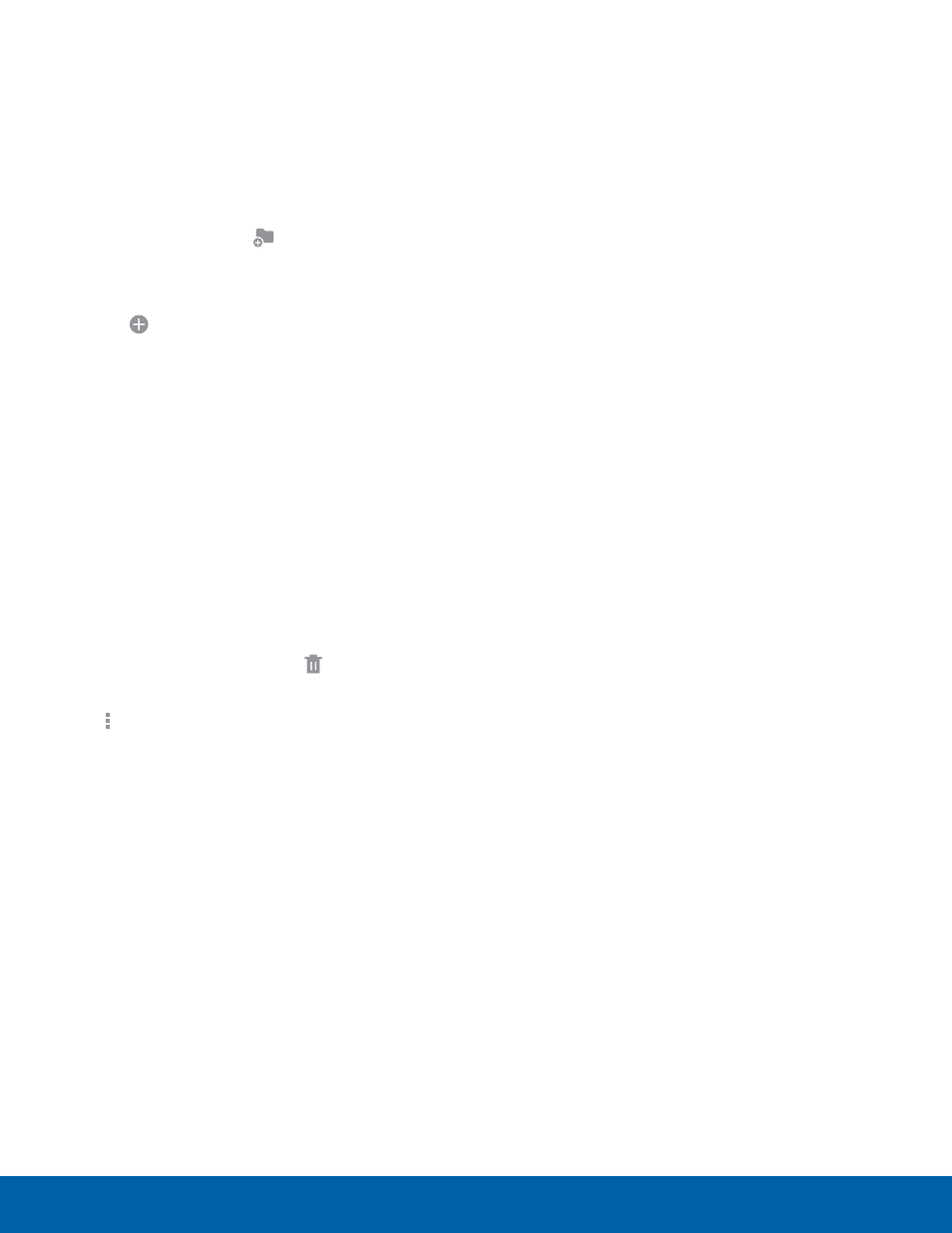
13
Home Screen
Know Your Device
Folders
Place folders on the Home screen to organize items.
Adding Folders
1. From a Home screen, touch and hold on an app
shortcut.
2. Drag the shortcut onto
Create folder and
release.
-
Enter a folder name.
-
Tap Add to place additional apps in the
folder.
-
Tap Done on the keyboard.
A folder will be created with the shortcut(s)
inside.
Using Folders
•
Tap the folder to open it and access the shortcuts
inside.
•
To add shortcuts to the folder, touch and hold
the shortcut, and then drag it onto the folder and
release.
•
To delete a folder, touch and hold the folder until
it detaches, and then drag it to Remove and
release.
•
Tap Menu to change the folder’s color scheme.
Change the Wallpaper
Change the look of the home and lock screens with
wallpaper. You can display a favorite picture, or
choose from preloaded wallpapers.
1. From a Home screen, pinch the screen.
– or –
Touch and hold an empty space on the screen.
2. Tap Wallpapers, and then choose Home screen,
Lock screen, or Home and lock screens.
3. Tap a wallpaper to see a sample, and then tap
Set wallpaper.
