Unmount an sd card, Formatting an sd card – Samsung SM-T800NTSAXAR User Manual
Page 78
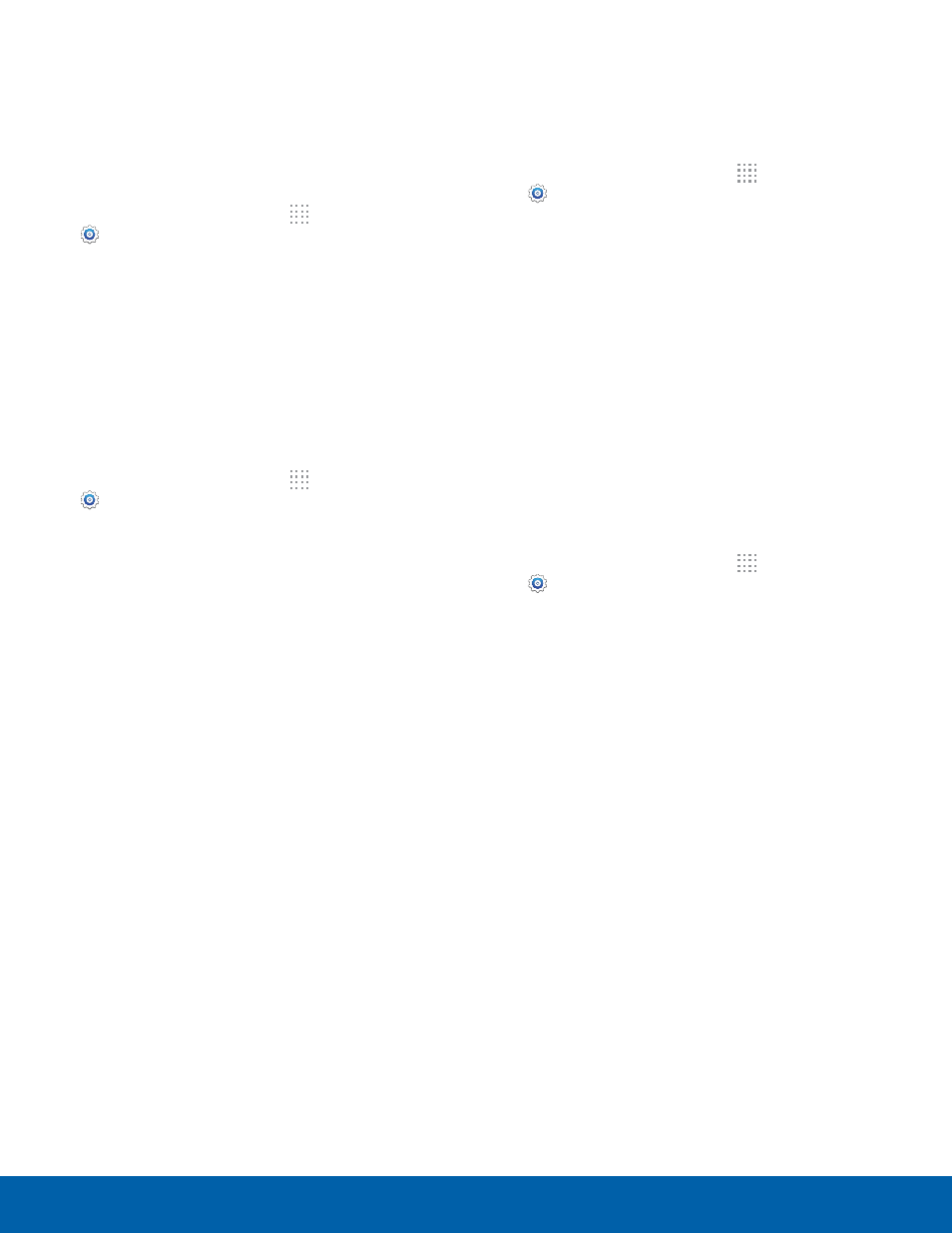
74
Storage
Settings
Mount a Memory Card
When you install a memory card, it is automatically
mounted (connected to the device) and prepared for
use. However, should you unmount the card without
removing it from the device, you will need to mount it
before it can be accessed.
1. From the Home screen, tap Apps >
Settings > General tab.
2. Tap Storage.
Unmount an SD Card
To prevent damage to information stored on the
memory card, always unmount the card before
removing it from the device.
Unmounting an SD card may stop some applications
from functioning until you mount the SD card again.
1. From the Home screen, tap Apps >
Settings > General tab.
2. Tap Storage > Tap Unmount SD card.
Remove a Memory Card
Warning: To prevent damage to information stored on
the memory card, unmount the card before removing
it from the device.
1. From the Home screen, tap Apps >
Settings > General tab.
2. Tap Storage > Tap Unmount SD card.
3. Open the memory card slot cover and turn to
expose the slot.
4. Gently press inward on the memory card so that
it pops out from the slot, and carefully pull the
card out.
5. Close the memory card slot cover.
Formatting an SD Card
Warning: When formatting an SD card, you will want
to backup your music and photo files that are stored
on the card because formatting the SD card deletes
all the stored data.
1. From the Home screen, tap Apps >
Settings > General tab.
2. Tap Storage > Format SD card and follow the
prompts.
