Wi-fi settings, Wi-fi direct, Wi-fi settings wi-fi direct – Samsung SM-T800NTSAXAR User Manual
Page 49
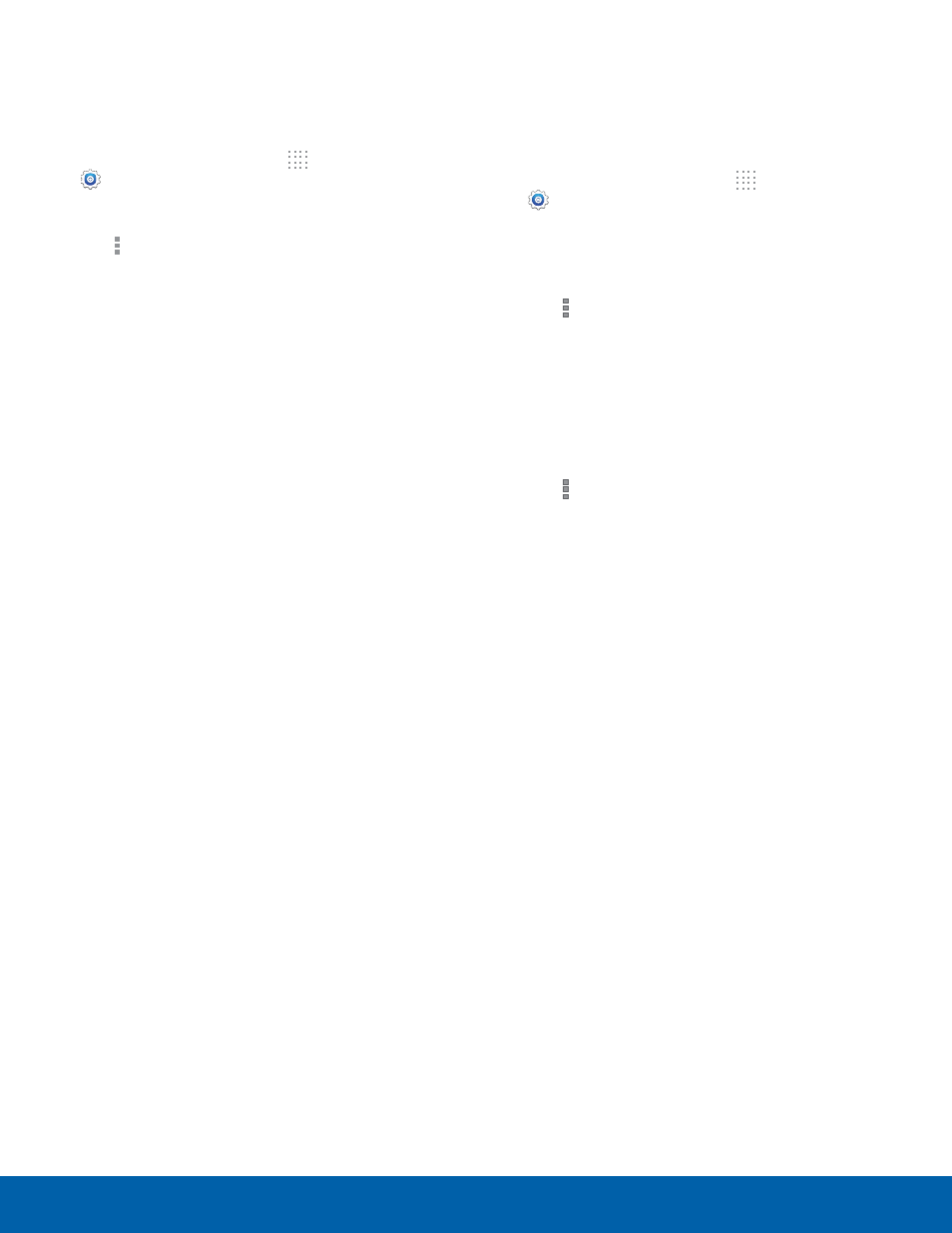
45
Wi-Fi and Wi-Fi Direct
Settings
Wi-Fi Settings
The Wi-Fi settings menu allows you to set up many
of your device’s advanced Wi-Fi services.
1. From the Home screen, tap Apps >
Settings > Connections tab.
2. Tap ON/OFF to turn on Wi-Fi.
3. Tap Menu for options:
-
Advanced:
–
Network notification: Receive a notification
when new Wireless Access Points (WAPs)
are available.
–
Passpoint: Connect to passpoint-enabled
Wi-Fi Access Points automatically. Tap to
enable Passpoint. Tap Passpoint to see
other available Passpoint-enabled Wi-Fi APs.
–
Sort by: Sort Wi-Fi networks by Alphabet or
Signal strength.
–
Keep Wi-Fi on during sleep: Specify when
to disconnect from Wi-Fi.
–
Always allow scanning: Allow Google
location service and other apps to scan for
networks, even when Wi-Fi is turned off.
–
Wi-Fi timer: Specify the Starting time and
the Ending time for Wi-Fi to be automatically
connected.
–
Install certificates: Install authentication
certificates.
–
MAC address: View your device’s
MAC address, which is required when
connecting to some secured networks (not
configurable).
–
IP address: View your device’s IP address
(not configurable).
-
WPS push button: Set up a connection to a
WPS (Wi-Fi Protected Setup) router or other
equipment.
-
WPS PIN entry: View the PIN used by your
tablet to set up a PIN-secured connection
to a Wi-Fi router or other equipment (not
configurable).
-
Help: Learn about setting up and using Wi-Fi
networks, and other settings.
Wi-Fi Direct
Wi-Fi Direct allows direct device-to-device
connections via Wi-Fi, without having to connect to a
Wi-Fi network.
1. From the Home screen, tap Apps >
Settings > Connections tab.
2. Tap Wi-Fi, and then tap the ON/OFF switch
beside Wi-Fi to turn Wi-Fi on. Wi-Fi must be on to
configure settings.
3. Tap Menu > Wi-Fi Direct. Your device
automatically scans for nearby Wi-Fi Direct
devices, or you can tap Scan to start scanning.
4. After scanning for devices, select a device,
and then follow the prompts to complete the
connection.
– or –
Tap Menu > Multi connect to scan for
devices that support multi connect. Select the
devices and follow the prompts to establish the
connections.
