Accessibility – Samsung SM-T800NTSAXAR User Manual
Page 66
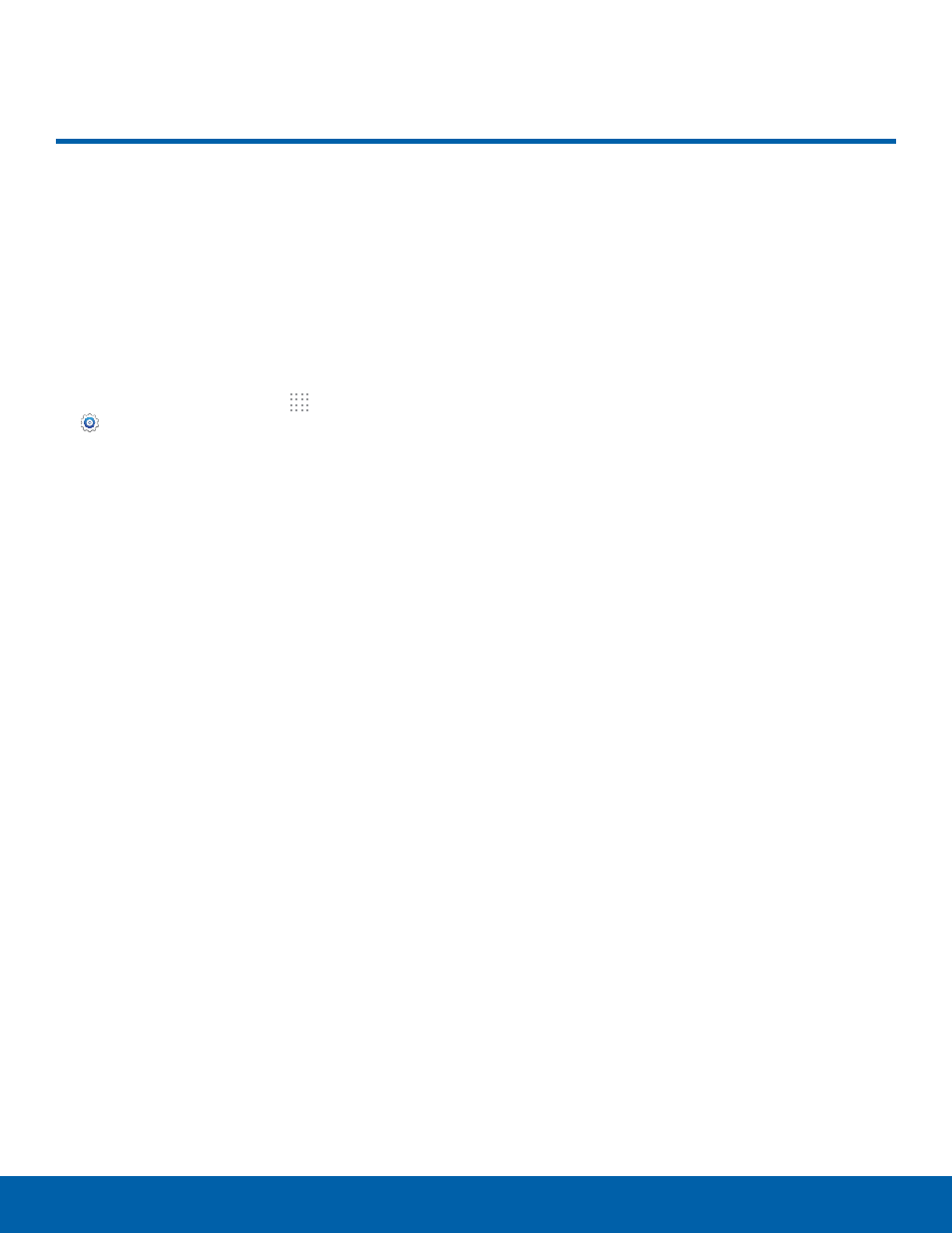
62
Accessibility
Settings
Accessibility services are special
features to make using the
device easier for those with
certain physical disabilities.
Note: You can download additional accessibility
applications from the Google Play Store.
1. From the Home screen, tap Apps >
Settings > Device tab.
2. Tap Accessibility for options:
Vision
-
TalkBack: Speak feedback aloud to help blind
and low-vision users.
–
TalkBack can collect all of the text you enter,
except passwords, including personal data
and credit card numbers. It may also log
your user interface interactions with the
device.
-
Font size: Set the font size.
-
Magnification gestures: Use exaggerated
gestures such as triple-tapping, double
pinching, and dragging two fingers across the
screen.
-
Notification reminder: Play a beep when a
notification for a call, message, and so on, has
been missed.
-
Negative colors: Reverse the display
of onscreen colors from White text on a
Black background to Black text on a White
background.
-
Color adjustment: Adjust the color of the
screen if you are color blind or have difficulty
reading the display because of the screen
color. Tap Color adjustment for options.
-
Accessibility shortcut: Quickly enable
accessibility features in two quick steps. Tap
to enable.
-
Text-to-speech options: Set your preferred
TTS engine and options. For more information,
see “Text-To-Speech Options” on page 70.
Hearing
-
Flash notification: Set your camera light to
blink whenever you receive a notification.
-
Turn off all sounds: Turn off all sounds
including receiver voice.
-
Samsung subtitles (CC): Use Samsung
subtitles with multimedia files when available
Tap Samsung subtitles (CC) for options.
-
Google subtitles (CC): Use Google subtitles
with multimedia files when available. Tap
Google subtitles (CC) for options.
-
Sound balance: Use the slider to set the Left
and Right balance when using a stereo device.
-
Mono audio: Switch audio from stereo to
mono for use with one earphone.
Dexterity and Interaction
-
Assistant menu: Improve the device
accessibility for users with reduced dexterity.
-
Press and hold delay: Select a time interval
for this tap gesture.
-
Interaction control: Enable motions and
screen timeout. You can also block areas of
the screen from tap interaction.
More Settings
-
Direct Access: Open your accessibility
settings by pressing the Home Key three times
in quick succession.
-
Single tap mode: Tap to stop/snooze alarms
and calendar events.
-
Manage accessibility: Export your
accessibility settings and share them with
another device.
Accessibility
