Language & keyboard, Select language, User dictionary – Samsung SCH-R720ZRACRI User Manual
Page 99: Keyboard settings, Swype
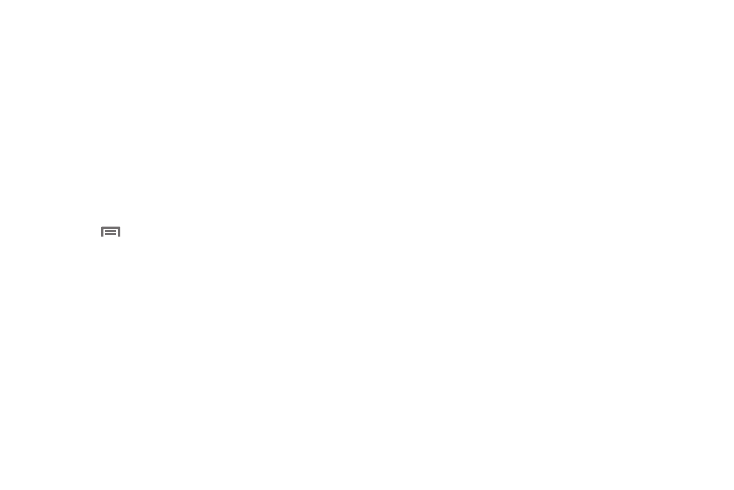
Settings 95
Language & keyboard
Select language
Set the language used by your phone’s screens.
1.
From the Settings menu, touch Language & keyboard
➔
Select language.
2.
Touch a language from the list.
User dictionary
Add words to your dictionary.
1.
From the Settings menu, touch Language & keyboard
➔
User Dictionary.
2.
Press
Menu
➔
Add to add words to the dictionary.
Keyboard settings
Select the keyboard you would like to use.
Swype
ᮣ
From the Settings menu, touch Language & keyboard
➔
Swype (Swype settings) to access the following options:
Touch items to enable or disable the setting. When
enabled, a check mark appears in the check box.
• Preferences:
–
Language: Choose US English or Español.
–
Audio feedback: When enabled, plays sounds as you enter text.
–
Vibrate on keypress: When enabled, the phone vibrates on text entry.
–
Enable tip indicator: When enabled, displays a flashing indicator for
quick help as you enter text.
• Swype Advanced settings:
–
Word suggestion: When enabled, suggests possible matching words
as you enter text.
–
Auto-spacing: When enabled, inserts spaces automatically when you
pause entering text.
–
Auto-capitalization: When enabled, automatically capitalizes the first
letter of the first word in a sentence.
–
Show complete trace: When enabled, displays a trace of your Swype
paths when using the Swype keyboard.
–
Speed vs. accuracy: Send the sensitivity of Swype text recognition.
–
Word choice window: Select how often word predictions display
during text entry.
• Help:
–
Swype help: View the Swype User Manual.
–
Tutorial: View a tutorial for learning how to Swype.
• About:
–
Version: View the current Swype software version.
