Making calls using call log, Sending messages using call log, Creating or updating contacts using call log – Samsung SCH-R720ZRACRI User Manual
Page 33: Managing the call log, Deleting call log records, Viewing call durations, Voice dialer
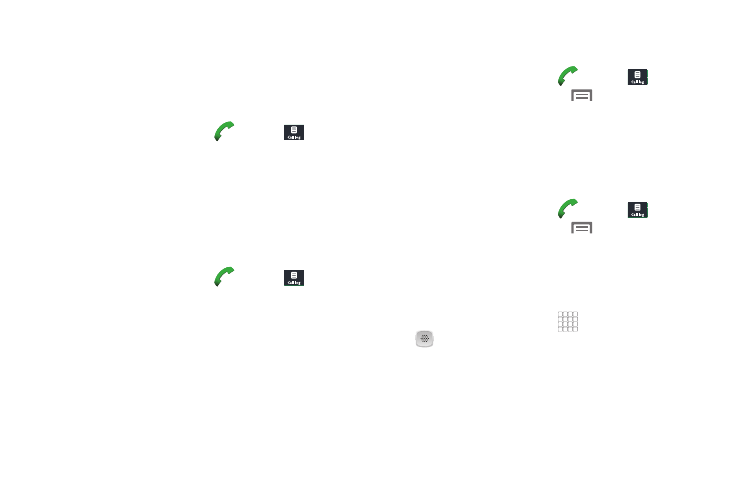
Call Functions 29
Making Calls using Call Log
Return a call, or call a number from a recent call stored in Call
log. (For more information, refer to “Making Calls from Call Log”
on page 27.)
Sending Messages using Call Log
1.
From the Home screen, touch
Phone
➔
Call log.
2.
Touch and hold on a call record, then select Send text
message from the pop-up menu to create a new message,
with the call record phone number entered in the To list.
3.
Continue creating the message, as desired. (For more
information, refer to “Creating and Sending Messages” on
page 43.)
Creating or Updating Contacts Using Call Log
1.
From the Home screen, touch
Phone
➔
Call log.
2.
Touch and hold on a call record, then select Add to contacts
from the pop-up menu.
3.
Choose Create new contact or select an existing Contact
entry.
4.
Continue entering contact information. (For more
information, refer to “Contacts” on page 33.)
Managing the Call Log
Deleting Call log records
1.
From the Home screen, touch
Phone
➔
Call log.
2.
While viewing the Call log, press
Menu, then select
Clear call log. You are prompted to confirm the deletion.
3.
To delete all call records, touch OK.
Viewing call durations
View the length of the Last call, all Dialed calls, all Received calls,
or All calls.
1.
From the Home screen, touch
Phone
➔
Call log.
2.
While viewing the Call log, press
Menu, then select
View call timer.
Voice Dialer
Voice dialer is a voice recognition application you can use to
make calls, and to launch other phone features.
1.
From the Home screen, touch
Applications
➔
Voice Dialer.
2.
The phone displays “Listening” and prompts you to speak
a command. Speak one of the following commands:
• Call
• Dial
