Configuring swype, Swype help, Entering symbols and numbers – Samsung SCH-R720ZRACRI User Manual
Page 45: Using the numeric keyboard, Editing keyboard
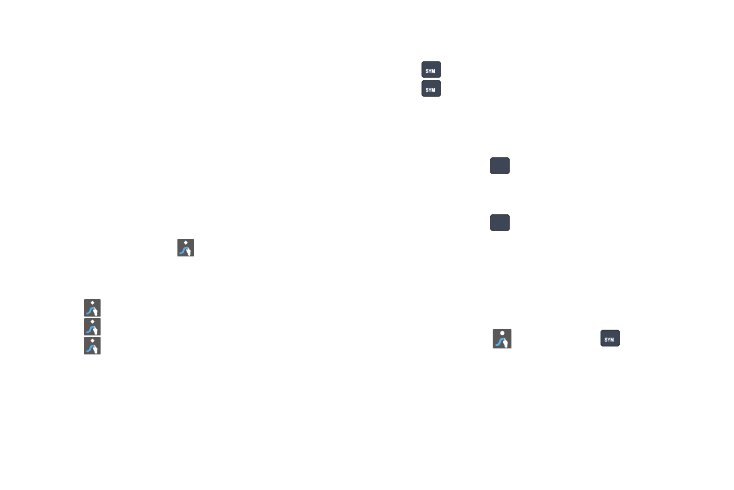
Entering Text 41
•
Contractions: Swype recognizes most words that include an
apostrophe; just swype the letters of the word, including the
apostrophe.
•
Punctuation: Tap and hold a key to view a punctuation menu and
make a selection.
•
Accented characters: Just glide through the letters of the word.
Swype usually recognizes the word and correctly accents the letters.
•
Error correction: If you make a mistake, double-tap on the word you
want to change.
Configuring Swype
Configure Swype to your preferences. For more information, see
“Swype” on page 95.
•
While entering text, touch the
Swype key
➔
Options.
Swype Help
While entering text, you can get tips and help about using Swype.
•
Tap the
Swype key to show Tips.
•
Tap the
Swype key
➔
Tutorial for an interactive tutorial.
•
Tap the
Swype key
➔
More Help to view Help.
Entering Symbols and Numbers
Using the Swype Keyboard:
•
Touch and hold on a key to enter the symbol or number at the top of
the key.
•
Touch and hold on a key until a menu of all characters available on that
key appears, then touch a character to enter it.
•
Touch
to switch to Symbol mode, then touch a key.
•
Touch
➔
Shift, then touch the corresponding key.
Using the Numeric Keyboard
Switch to a Numeric Keyboard, to quickly enter numbers and
mathematical operators:
ᮣ
Touch and hold
.
From the Numeric Keyboard, you can switch to a Numeric
Keyboard:
ᮣ
Touch and hold
.
Editing Keyboard
The Editing Keyboard provides a quick way to move the cursor
and highlight text. If the application in which you are working
supports editing, you can cut, copy or paste highlighted text.
To access the Editing Keyboard:
ᮣ
Swype from the
Swype key to the
SYM key.
i
i
i
i
123
ABC
123
ABC
i
