Gmail, Configuring your gmail account, Refreshing your gmail account – Samsung SCH-R720ZRACRI User Manual
Page 49: Composing and sending gmail
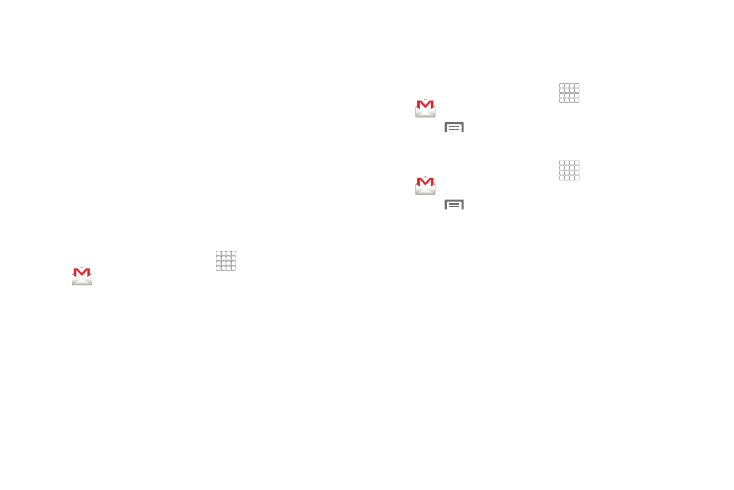
Messaging 45
messages download and display automatically. When disabled, the
phone prompts you to download new MMS messages.
• Notification settings:
–
Notifications: Touch to enable or disable alerts in the status bar.
–
Select ringtone: Touch to select a ringtone for message alerts.
–
Vibrate: Touch to enable or disable vibration for message alerts.
• Signature settings:
–
Enable Signature: Touch to add a signature to the bottom of the
messages that you send.
–
Signature Text: Enter the text you want displayed in your signature at
the bottom of messages that you send.
Gmail
Send and receive emails via Gmail, Google’s web-based email.
ᮣ
From the Home screen, select
Applications
➔
Gmail.
Configuring Your Gmail Account
Set up your Google account to synchronize contacts, calendars,
and allow access to Gmail. (For more information, refer to
“Adding a Google account” on page 31.)
Refreshing Your Gmail Account
Refresh your account to update your phone from the Gmail
servers.
1.
From the Home screen, select
Applications
➔
Gmail.
2.
Press
Menu, then touch Refresh.
Composing and Sending Gmail
1.
From the Home screen, select
Applications
➔
Gmail.
2.
Press
Menu, then touch Compose.
3.
Touch the To field to enter recipients. As you enter names
or numbers, matching contacts display. Touch a contact to
add it to the field.
4.
Touch the Subject field to enter a subject.
5.
Touch Compose Mail to enter the text of your email.
6.
While composing a message, Menu for these options:
• Send: Send the message.
• Save draft: Save the message as a draft.
• Add/Remove Cc/Bcc: Create/remove Cc (copy) and Bcc (blind
copy) fields in the message. After creating the fields, touch to enter
recipients.
• Attach: Launch Gallery to select a picture to add to the message.
