Configuring android keyboard, Entering upper and lower case letters, Entering symbols and numbers – Samsung SCH-R720ZRACRI User Manual
Page 43: Using android speech recognition, Google pinyin
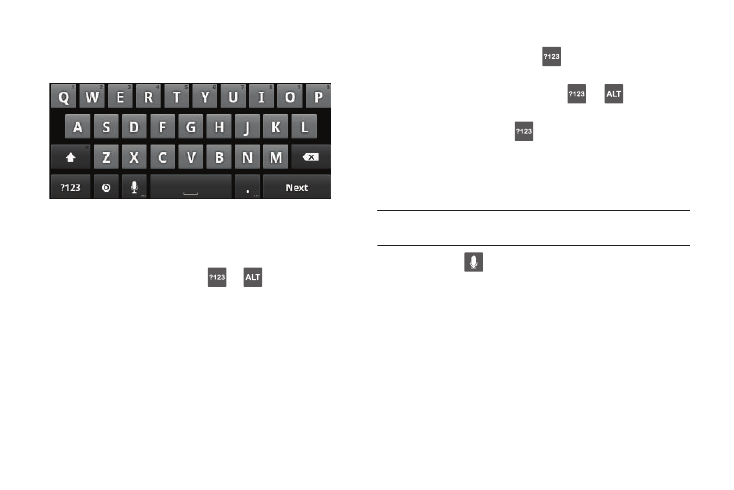
Entering Text 39
As you enter characters, predictive text matches your key
touches to common words and displays them. Select a word
from the display to insert it into your text.
Configuring Android Keyboard
Configure the Android Keyboard to your preferences.
•
For more information, see “Android keyboard” on page 96
•
While entering text, touch and hold
or
, then touch
Android keyboard settings.
Entering Upper and Lower Case Letters
The default case is lower case (abc). Enter upper and lower case
alphabet letters by touching the Shift key to toggle the case,
before touching the letter key(s).
• Touch once to switch from abc to Abc mode
• Touch twice, or touch and hold, to switch from abc to ABC mode
Entering Symbols and Numbers
To enter common symbols, touch
to switch to symbol mode,
then touch the corresponding key.
To enter less-common symbols, touch
➔
, then touch
the corresponding key.
Enter numbers by touching
, then touching the number keys.
Using Android Speech Recognition
Enter text by speaking. Android Keyboard recognizes your speech
and enters text for you.
Note: Enable Speech Recognition in Android Keyboard settings. For more
information, see “Android keyboard” on page 96
ᮣ
Touch the
Speech Recognition key.
Google Pinyin
The Google Pinyin keyboard lets you quickly enter Chinese
characters with the following capabilities:
•
Smart sentence building
•
Individual stroke input
•
Built-in and Personal dictionaries for suggesting characters to speed
your input
•
English input without changing keyboards
