Email, Configuring email accounts, Configuring the first email account – Samsung SCH-R720ZRACRI User Manual
Page 51: Configuring additional email accounts, Composing and sending email
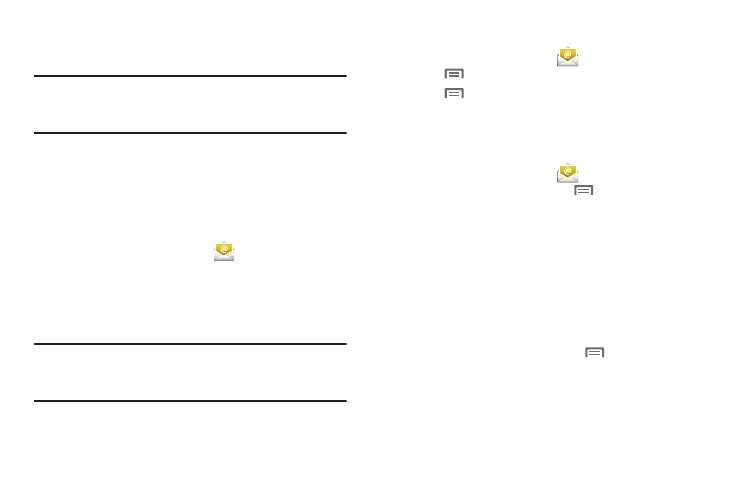
Messaging 47
Send and receive email using popular email services.
Note: Only some paid “Plus” accounts include POP access to allow this
program to connect. If you are not able to sign in with your correct
email address and password, you may not have a paid “Plus” account.
Please launch the Web browser to access your account.
Configuring Email Accounts
You can configure Email for most accounts in just a few steps.
Configuring the first email account
Configuring most personal Email accounts are as simple as
follows:
1.
From the Home screen, touch
Email.
2.
Touch Email address to enter your email address
3.
Touch Password or touch Next to enter your password.
4.
Touch Next, follow the prompts to complete set-up, then
touch Done.
Note: With most corporate Email accounts, you are prompted to select the
type of account: POP3, IMAP or Exchange, then enter account details.
(For more information, refer to “Adding a Corporate Exchange
account” on page 32.)
Configuring additional email accounts
1.
From the Home screen, touch
Email.
2.
Press
Menu, then touch Accounts.
3.
Press
Menu, then touch Add account.
4.
For additional steps, see “Configuring the first email
account”.
Composing and Sending Email
1.
From the Home screen, touch
Email.
2.
For a single Email account, press
Menu, then touch
Compose.
If you have more than one Email account, touch and hold
on an account, then touch Compose.
3.
Touch the To field to enter recipients. As you enter names
or numbers, matching contacts display. Touch a contact to
add it to the field.
4.
Touch the Subject field to enter a subject.
5.
Touch the message text box to enter the text of your email.
6.
While composing a message, press
Menu for these
options:
• Add Cc/Bcc: Create Cc (copy) and Bcc (blind copy) fields to the
message. After creating the fields, touch to enter recipients.
• Send: Send the message.
