Customizing the home screen panels, Adding shortcuts to a home screen panel, Removing shortcuts – Samsung SCH-R720ZRACRI User Manual
Page 26
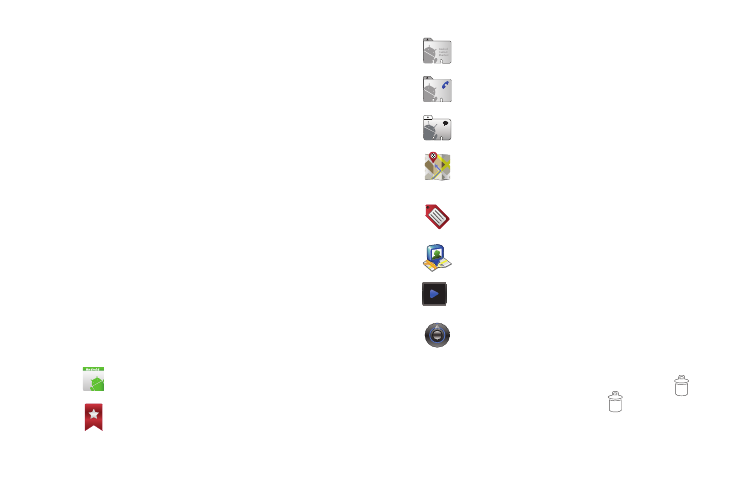
22
Customizing the Home Screen Panels
Customize the Home screen to suit your preferences.
•
Add Widgets: For more information, refer to “Adding Widgets to a
Home Screen panel” on page 23.
•
Add Shortcuts: For more information, refer to “Adding Shortcuts to
a Home Screen panel” on page 22.
•
Add Folders: For more information, refer to “Adding Folders to a
Home Screen panel” on page 24.
•
Change the Wallpaper: For more information, refer to “Changing the
Wallpaper on a Home Screen panel” on page 25.
Adding Shortcuts to a Home Screen panel
Use Shortcuts for quick access to applications or features, such
as Email or other applications.
1.
Navigate to a Home screen panel, then touch and hold on
the screen to display the Add to Home screen menu.
2.
Touch Shortcuts, then touch a selection:
3.
Follow the prompts to configure the Shortcut and add it to
the Home screen.
Removing Shortcuts
ᮣ
Touch and hold the Shortcut until the trash can icon (
)
appears, then drag the Shortcut to the
icon.
Applications: Launch an application. For a list, see
“Applications” on page 68.
Bookmark: Launch a bookmarked web page.
Contact: View a contact you specify.
Direct dial: Automatically call a contact you specify.
Direct message: Create a message to a contact you
specify.
Directions & Navigation: Provides turn-by-turn
directions for car, bus, bike, or walking trips. You
can also save directions to a particular destination.
Gmail label: Access Gmail conversations by Label
name.
Latitude: See locations of friends on a map or in a
list. Share or hide your own location.
Music playlist: Launch Music Player to play a
selected Playlist. (See “Music Player” on page 57.)
Settings: Access your phone’s Settings menu. (See
“Settings” on page 79.)
