Calendar, Customizing the calendar, Camera – Samsung SCH-R720ZRACRI User Manual
Page 73: Calendar camera
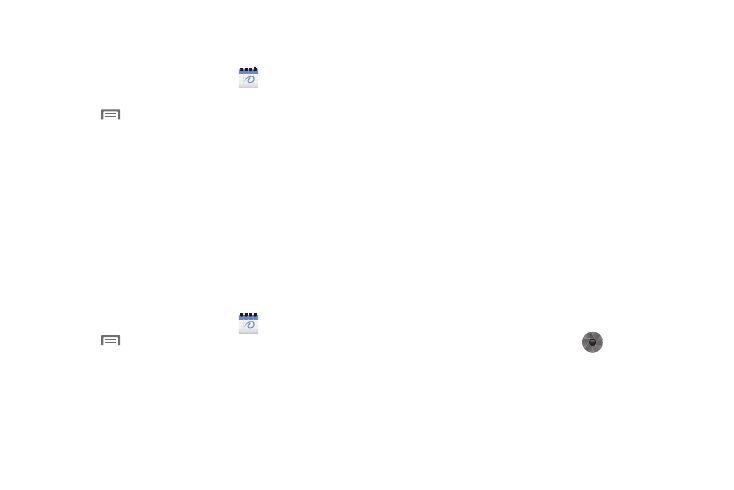
Applications 69
Calendar
Record events and appointments to manage your schedule.
1.
From the Applications menu, touch
Calendar.
The Calendar is displayed with today’s date highlighted.
2.
Press
Menu to choose a calendar option:
• Day: Display today’s schedule, and scroll to other days.
• Week: Display the current week, and scroll to other weeks.
• Month: Display the current month, and scroll to other months.
• Agenda: Display events in a chronological list.
• Today: Display today’s events.
• More: Displays the following options:
–
New event: Add a new event to the calendar.
–
Calendars: Displays the calendars available for different accounts.
–
Settings: Customize the calendar.
Customizing the Calendar
1.
From the Applications menu, touch
Calendar.
2.
Press
Menu, then touch More
➔
Settings to configure
these settings:
• Calendar view setting
–
Hide declined events: Enable or disable display of events that you
have declined.
–
Use home time zone: Displays calendars and event times in your
home time zone when traveling.
–
Home time zone: Set the home time zone to use when you have
enabled the Use home time zone option described above.
• Reminder settings
–
Set alerts & notifications: Set event alarms to play an Alert tone, to
show a Status bar notification, to Off.
–
Select ringtone: Choose the default ringtone that sounds for event
alarms.
–
Vibrate: Set event alarms to vibrate Always, Only when silent, or
Never.
–
Default reminder time: Set the time before an event that you will
receive a reminder.
• About
–
Build version: Displays the Calendar build version.
Camera
Take pictures and record video with your phone’s built in Camera.
(For more information, refer to “Camera” on page 59.)
ᮣ
From the Applications menu, touch
Camera.
