Viewing videos, Viewing pictures, Sharing pictures and video – Samsung SCH-R720ZRACRI User Manual
Page 66
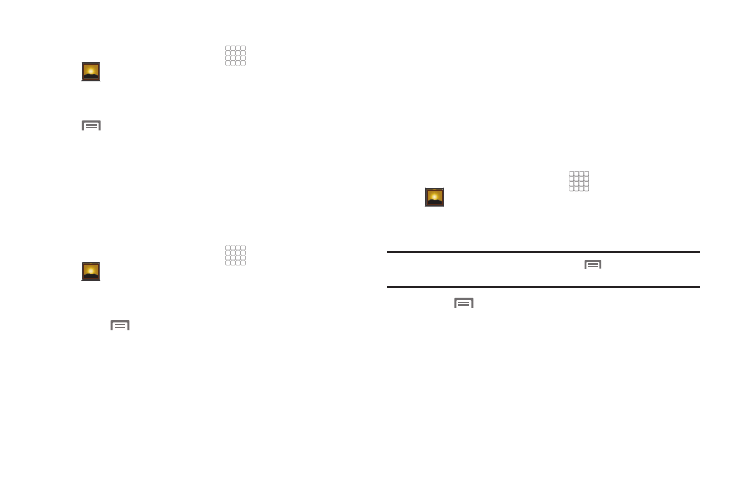
62
Viewing Videos
1.
From the Home screen, select
Applications
➔
Gallery.
2.
Touch a category, then touch a video to play it.
3.
While browsing videos, touch and hold a video file or press
Menu for these options:
• Share: Send the video using Bluetooth, Email, Gmail,
Messaging, or YouTube.
• Delete: Erase the selected video(s) from the Gallery.
• More:
–
Details: View information about the video.
Viewing Pictures
1.
From the Home screen, select
Applications
➔
Gallery.
2.
Touch a category, then touch a picture to view it.
3.
While viewing a picture, tap the screen and touch Menu or
press
Menu to access the following options:
• Share: Share the selected picture via Bluetooth, Email, Facebook,
Gmail, Messaging, Picasa, or Twitter.
• Delete: Erase the picture.
• More:
–
Details: Display information about the picture.
–
Set as: Assign the picture as a Wallpaper, or as Contact icon.
–
Crop: Drag the edges of the crop tool to select an area of the
picture, then touch Save to save just the selected area, removing
the rest of the picture.
–
Rotate left: Change the orientation of the picture.
–
Rotate right: Change the orientation of the picture.
Sharing pictures and video
Share pictures and videos via Email, AllShare, Bluetooth,
Messaging, Picasa, or Gmail.
1.
From the Home screen, select
Applications
➔
Gallery.
2.
Touch a category, then touch and hold a picture or video to
select it.
Tip: To select multiple pictures or videos, press
Menu, touch
thumbnails to mark them, then touch Share.
3.
Press
Menu
➔
Share.
• Share: Share the selected picture via Bluetooth, Email, Facebook,
Gmail, Messaging, Picasa, or Twitter.
• Share: Send the video using Bluetooth, Email, Gmail,
Messaging, or YouTube.
