Latitude options, Maps, Navigating the map – Samsung SCH-R720ZRACRI User Manual
Page 76: Zooming, Scrolling, Touch and touch and hold
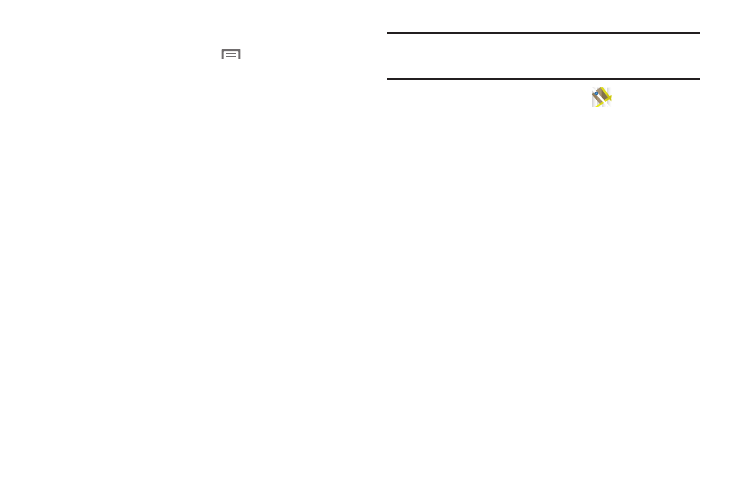
72
Latitude Options
1.
On the Latitude screen, press
to display the following
options:
• Refresh friends: Obtain the latest locations and statuses of your
friends.
• Check in: Select a particular location or your current location for
Latitude check-in.
• See map: Show your’s and your friends’ locations on the map
screen.
• Add friends: Add Contacts, Email addresses, or Suggested friends
to your friends list.
• Settings:
–
Location reporting: Select settings for Detect your location, Set your
location, Do not update your location.
–
Location History settings: Select settings for Enable location history
–
Check-in settings: Select settings for Enable Automatic check-ins,
Enable check-in notifications, Manage your places
–
Account settings: Sign out of Latitude.
Maps
Use Google Maps to find your current location, get directions, and
other location-based information.
Note: You must enable location services to use Maps, and some features
require Standalone or Google location services. (For more information,
refer to “Location & security” on page 88.)
ᮣ
From the Applications menu, touch
Maps.
Navigating the Map
Zooming
•
Double-tap on the screen to zoom in.
•
Touch Zoom in or Zoom out.
Scrolling
•
Touch and drag on the screen to reposition the map in the display.
Touch and Touch and hold
•
Touch and hold on an area of the map to display pop-up information
about the location.
•
Touch a pop-up for these options:
–
Show on map: Move the map’s focus to this location.
–
Get directions: Get driving, public transport, or walking directions.
–
Call: Call the number provided in the location information.
–
Street view: Get a street-level view of this location (if available).
–
What’s nearby: Display nearby points of interest.
–
Search nearby: Enter search criteria to find nearby points of interest.
–
Report a problem: Send an error report to Google Maps.
