Vpn settings, Adding a vpn – Samsung SCH-R720ZRACRI User Manual
Page 85
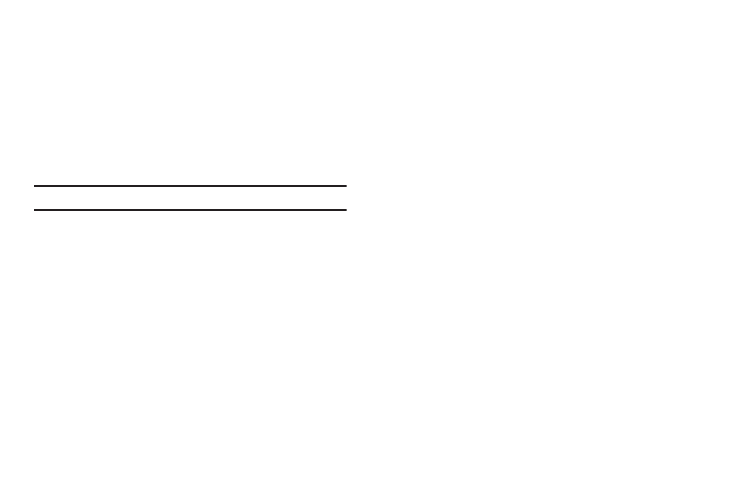
Settings 81
• Discoverable: Control your phone’s visibility to other devices’
Bluetooth searches. Touch to turn On or Off. Available when
Bluetooth is turned On.
• Scan devices: Touch to scan for nearby discoverable devices. After
searching, touch a device to pair with it. For more information, see
see “Pairing with a Bluetooth Device” on page 65.
VPN settings
The VPN settings menu allows you to set up and manage Virtual
Private Networks (VPNs).
Important!: Before you can use a VPN you must establish and configure one.
Adding a VPN
Before you add a VPN you must determine which VPN protocol to
use: PPTP (Point-to-Point Tunneling Protocol), L2TP (Layer 2
Tunneling Protocol), L2TP/IPSec PSK (Pre-shared key based
L2TP/IPSec), or L2TP/IPSec CRT (Certificate based L2TP/IPSec).
1.
From the Settings menu, touch Wireless & networks
➔
VPN settings.
2.
Tap Add VPN.
To establish a PPTP (Point-to-Point Tunneling Protocol):
1.
Tap Add PPTP VPN.
2.
Tap VPN name, add a name for this connection using the
keypad, then tap OK.
3.
Tap Set VPN server, add a name using the keypad, then tap
OK.
4.
Tap Enable Encryption to make a checkmark (if desired).
5.
Tap DNS search domains, add a name for DNS search using
the keypad, then tap OK.
To establish a L2TP (Layer 2 Tunneling Protocol):
1.
Tap Add L2TP VPN.
2.
Tap VPN name, add a name for this connection using the
keypad, then tap OK.
3.
Tap Set VPN server, add a name using the keypad, then tap
OK.
4.
Tap Enable L2TP Secret to make a checkmark (if desired).
5.
Tap Set L2TP Secret and enter a password (if desired), then
tap OK.
6.
Tap DNS search domains, add a name for DNS search using
the keypad, then tap OK.
