Adding a customized signature, Managing preset messages – Samsung SPH-A640ZKAAFT User Manual
Page 74
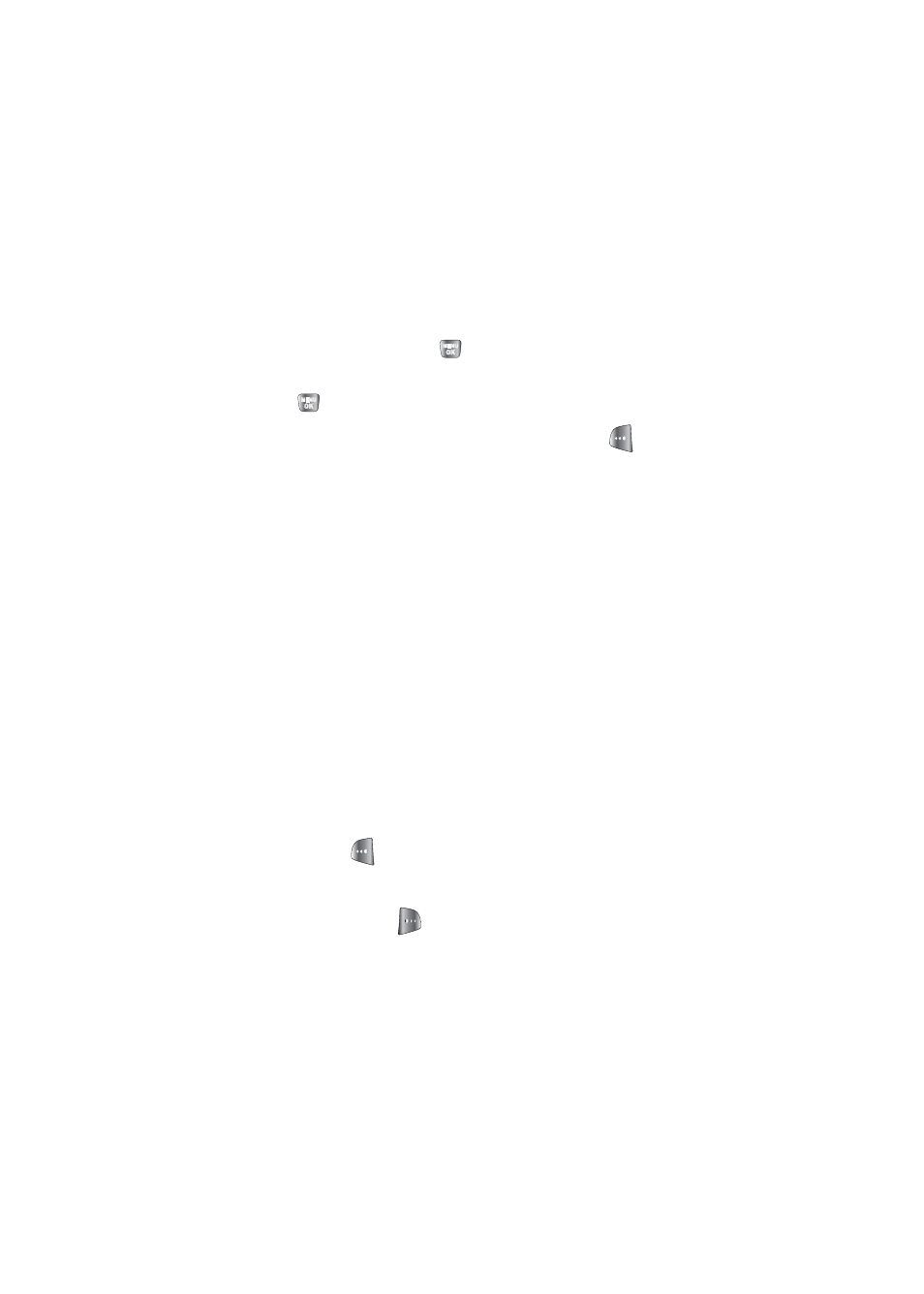
52
Section 2B: Controlling Your Phone’s Settings
Adding a Customized Signature
Each message you send can have a customized signature
to reflect your personality.
To add a customized signature to each sent message:
1.
Select
Menu
>
Messaging
>
Settings
>
Edit
Signature
.
2.
Select
On
and press
. (If you do not wish to attach a
signature to your outgoing messages, select
Off
and
press
.)
3.
Enter your signature and press
Done
(
). (See
Managing Preset Messages
Your phone is programmed with 10 preset messages to help
make sending text messages faster and easier. These
messages, such as “Where are you?,” “Let’s get lunch,” and
“Meet me at,” can be customized or deleted to suit your
needs. You can even add your own preset messages to the
list (up to 20 messages total).
To edit or delete a preset message:
1.
Select
Menu >
Messaging
>
Settings
>
Preset
Messages
. (The list of preset messages is displayed.)
2.
To edit or delete a preset message, highlight it and
press
Edit
(
). (See “Entering Text” on page 36.)
— or —
Select
Options
(
)
, and then select
Erase
to delete
the selected message. Select
Yes
to confirm. (Select
No
to cancel the deletion.)
