Accessing sms text messages – Samsung SPH-A640ZKAAFT User Manual
Page 156
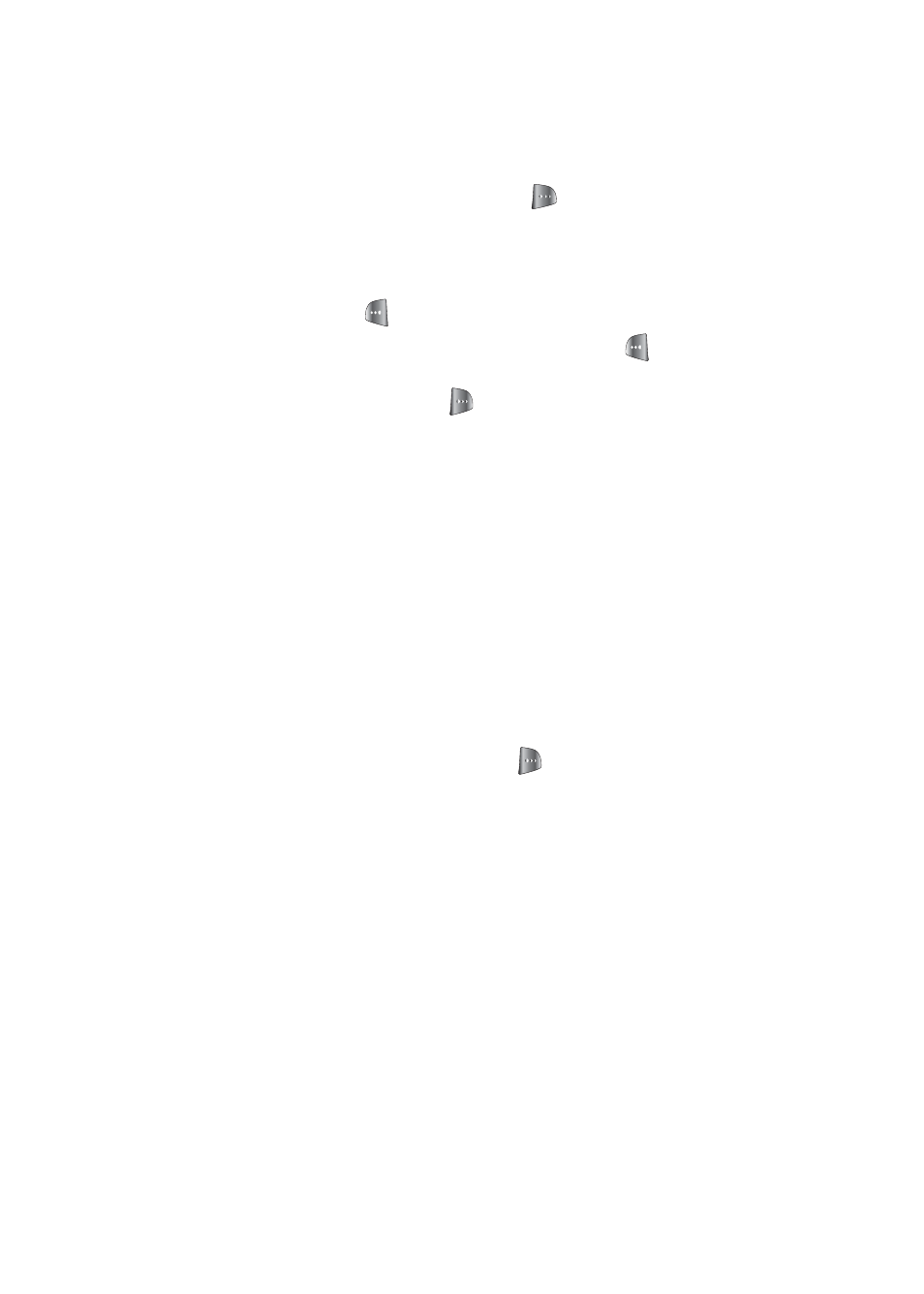
134
Section 3A: Trumpet Mobile Service Features: The Basics
Ⅲ
To use a preset message, recent message, or an
emoticon, select
Options
(
) and select
Preset
Msg
,
Recent Msg
, or
Emoticons
. Press the
number on the keypad that corresponds to the
number next to the message or emoticon.
6.
Select
Next
(
).
7.
Review your message and press
Send
(
). You may
also select the following additional messaging options
by pressing
Options
(
):
Ⅲ
Edit
to edit the existing message before sending.
Ⅲ
Save to Drafts
to save the message without
sending.
Accessing SMS Text Messages
To read an SMS Text message:
ᮣ
When you receive a text message, it will automatically
appear on your phone’s main display screen. Use your
navigation key to scroll down and view the entire
message.
You may also select the following additional messaging
options by pressing Options (
):
Ⅲ
Call
to call the message sender or Call Back
Number.
Ⅲ
Forward
to send a copy of the message to a new
recipient.
Ⅲ
(Un)Lock
to prevent/permit erasure of the
message.
Ⅲ
Save..
to save the originating number to your
Contacts list.
Ⅲ
Erase
to erase the message.
Ⅲ
Erase Multiple
to erase more than one message.
