Managing online pictures from your phone, Uploading pictures – Samsung SPH-A640ZKAAFT User Manual
Page 131
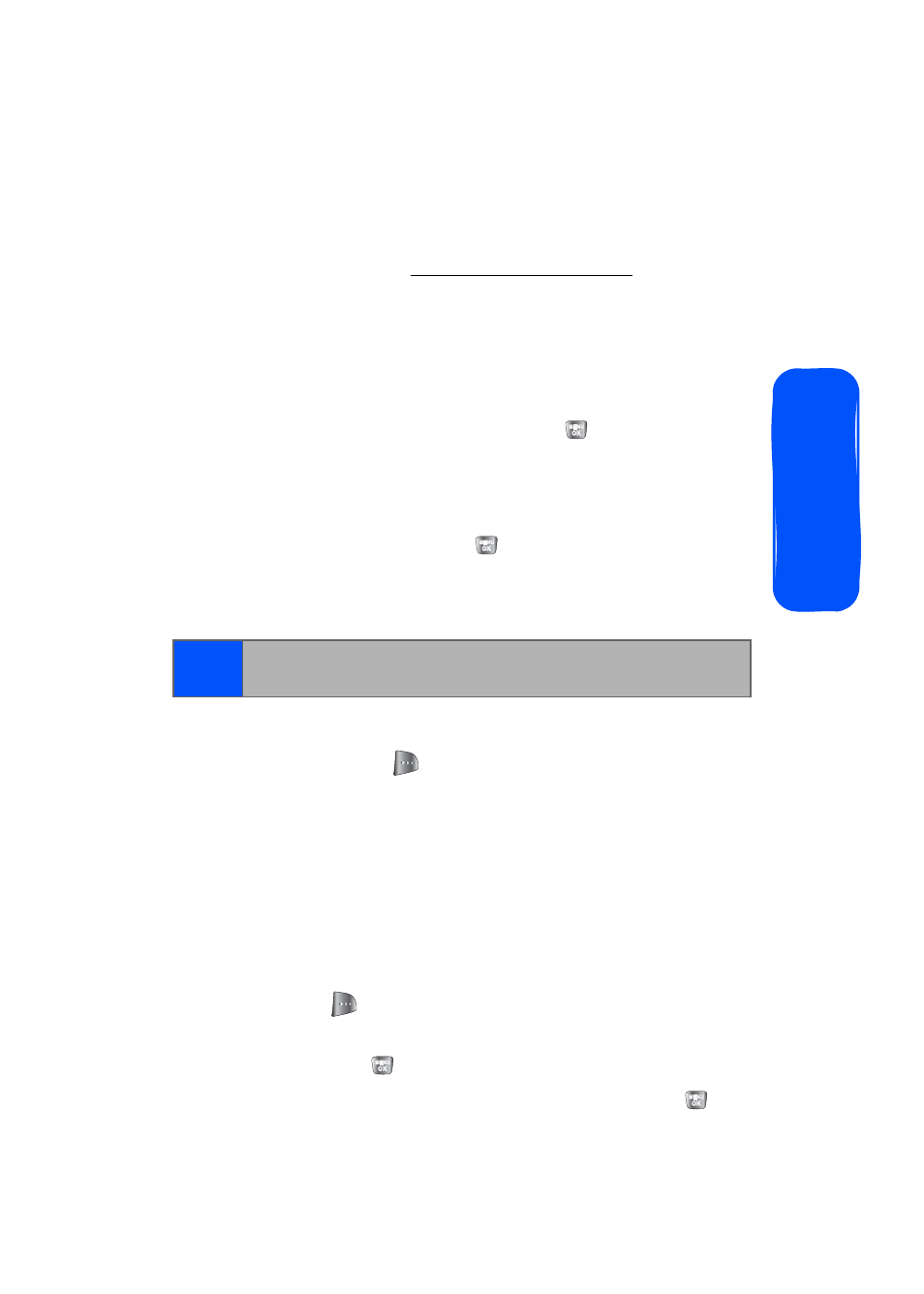
Section 2H: Using the Built-in Camera
109
Ca
m
e
ra
Managing Online Pictures From Your Phone
You can use your phone to manage, edit, or share pictures
you have uploaded to the Trumpet Mobile Picture
Messaging Web site at
www.trumpetmobile.com
Camera Folder Options” on page 103. for information about
uploading.)
To view your online pictures from your phone:
1.
Select
Menu
>
Pictures
>
Online Albums
.
2.
Highlight
View Albums
and press
. (Depending on
your settings, you may be prompted to accept an
Trumpet Mobile connection).
3.
The Uploads folder and your albums appear. Highlight
an album title and press
to display the album.
(Thumbnail pictures, up to nine per screen, are
displayed.)
4.
Use your navigation key to select a picture.
5.
Press
Options
(
) to display your online picture
options.
Uploading Pictures
To upload pictures:
1.
Press
Menu
>
Pictures
>
My Pictures
>
In Camera
(Thumbnail pictures will be displayed.)
2.
Select the picture(s) you wish to upload and press
Options
(
).
3.
Select
Upload
and choose
Upload Selection/Upload
All
and press
.
4.
Select
My Uploads
or
Other Album
and press
.
Tip:
To expand a selected picture from thumbnail to full-screen,
select
Expand
(left softkey).
