Sending pictures from messaging – Samsung SPH-A640ZKAAFT User Manual
Page 128
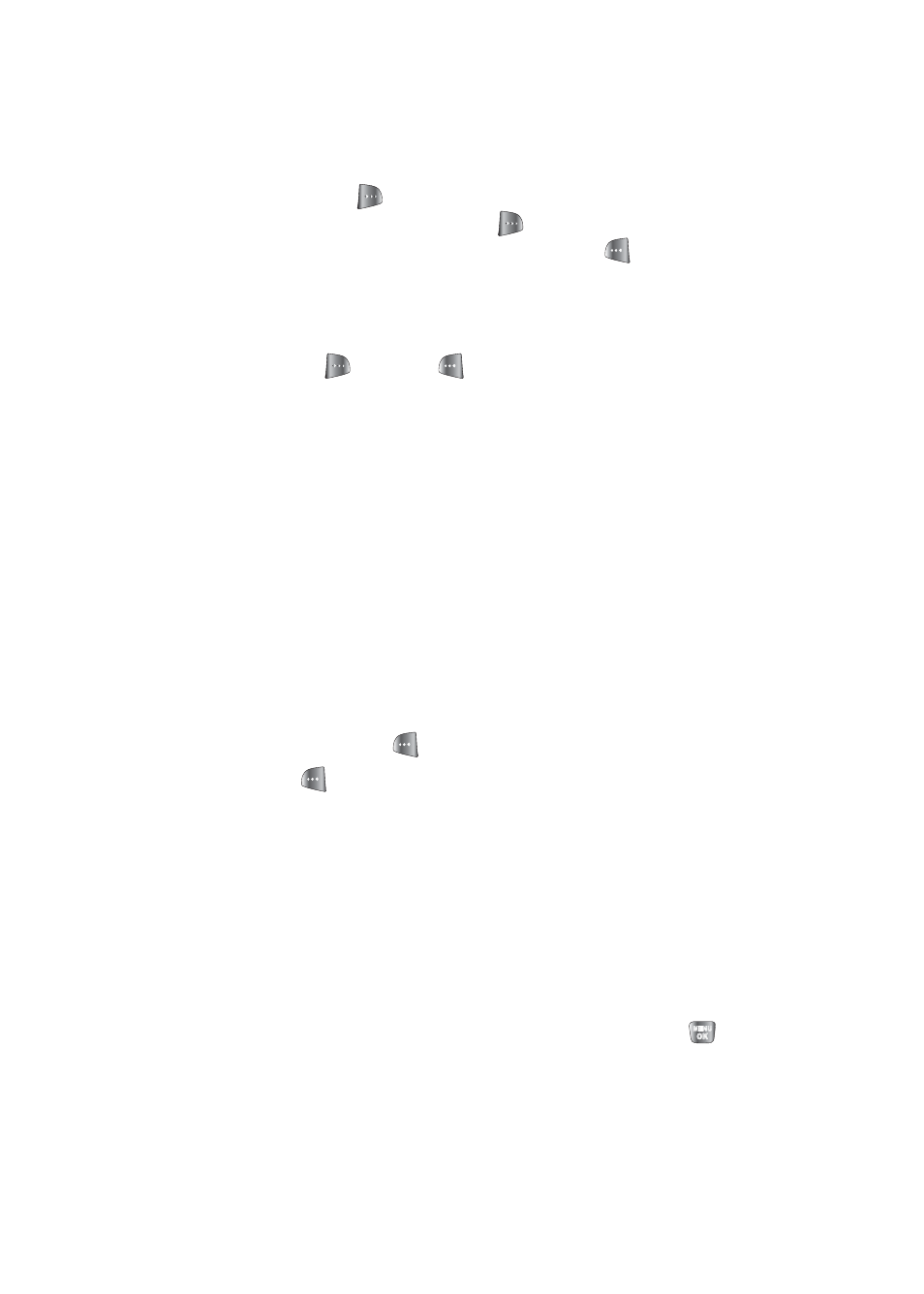
106
Section 2H: Using the Built-in Camera
8.
If you wish to include a text message, scroll to
Text
and
select
Add
(
). Enter your message using your
keypad (or press
Options
[
] to select from
Preset
Msg
or
Recent Msg
) and select
Save
(
) to save and
exit. (See “Entering Text” on page 36..)
9.
If you wish to include an audio message with the
picture, highlight the box next to
Audio
and select
Record
(
). Press
to start recording. (Maximum
recording time is 10 seconds.)
10.
Confirm the recipients, message, audio message, and
picture.
Ⅲ
To change a recipient, highlight the recipient, press
the appropriate softkey, and follow the instructions
in step 5 to select or edit the recipient.
Ⅲ
To change the text message, scroll to
Text
and
press the appropriate softkey.
Ⅲ
To change the voice memo, highlight the box next
to
Audio
and press the appropriate softkey.
Ⅲ
To change the attached picture(s), select the
thumbnail picture, press the right softkey and
press
Next
(
).
11.
Press
to send the picture.
Sending Pictures From Messaging
You can also send Trumpet Mobile Picture Messaging from
your phone’s Messaging menu.
To send pictures from the Messaging menu:
1.
Select
Menu
>
Messaging
>
Send Message
>
Picture Message
>
In Camera
or
New Picture
.
2.
Highlight a picture you wish to send and press
.
(The check box on the upper left corner will be marked.
You can select multiple pictures.)
