Taking pictures – Samsung SPH-A640ZKAAFT User Manual
Page 118
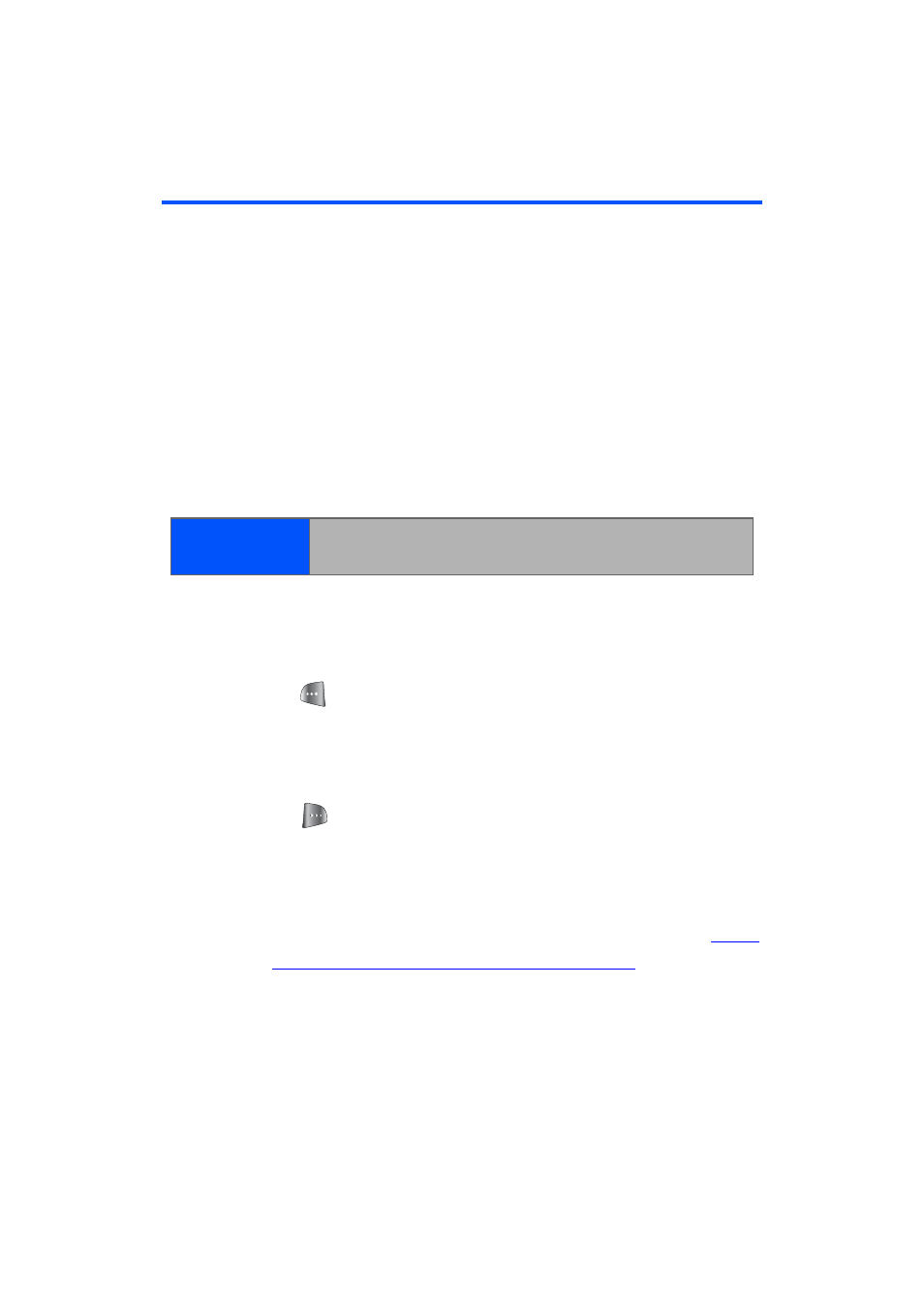
96
Section 2H: Using the Built-in Camera
Taking Pictures
Taking pictures with your phone’s built-in camera is as
simple as choosing a subject, pointing the lens, and
pressing a button. You can activate the phone’s camera
mode whether the phone is open or closed.
To take a picture with the phone open:
1.
Press
Menu
>
Pictures
>
Camera
(Additional camera
options are available through the camera mode
Options
menu. See “Camera Mode Options” on page
98. for more information.)
2.
Using the phone’s main LCD as a viewfinder, aim the
camera lens at your subject. Press the volume key to
display the image right-side up or upside down.
3.
Press
to capture the image. (The picture will
automatically be saved in the In Phone folder.)
Ⅲ
To return to camera mode to take another picture,
press the camera key.
4.
Press
for
Next
:
Ⅲ
Send Msg
to send the picture to up to 10 contacts
at one time. (See page 105 for details.)
Ⅲ
Upload
to upload the picture you just took to the
Trumpet Mobile Picture Messaging Web site (
http:/
/www.trumpetmobile.com/photoalbum
Ⅲ
). Depending on your settings, you may be
prompted to accept a Trumpet Mobile connection.
Ⅲ
Assign
to assign the picture as a Picture ID,
Screen Saver, or Incoming Call.
Shortcut:
To activate camera mode, you can also press the
camera button (see illustration).
