Key functions – Samsung SPH-A640ZKAAFT User Manual
Page 35
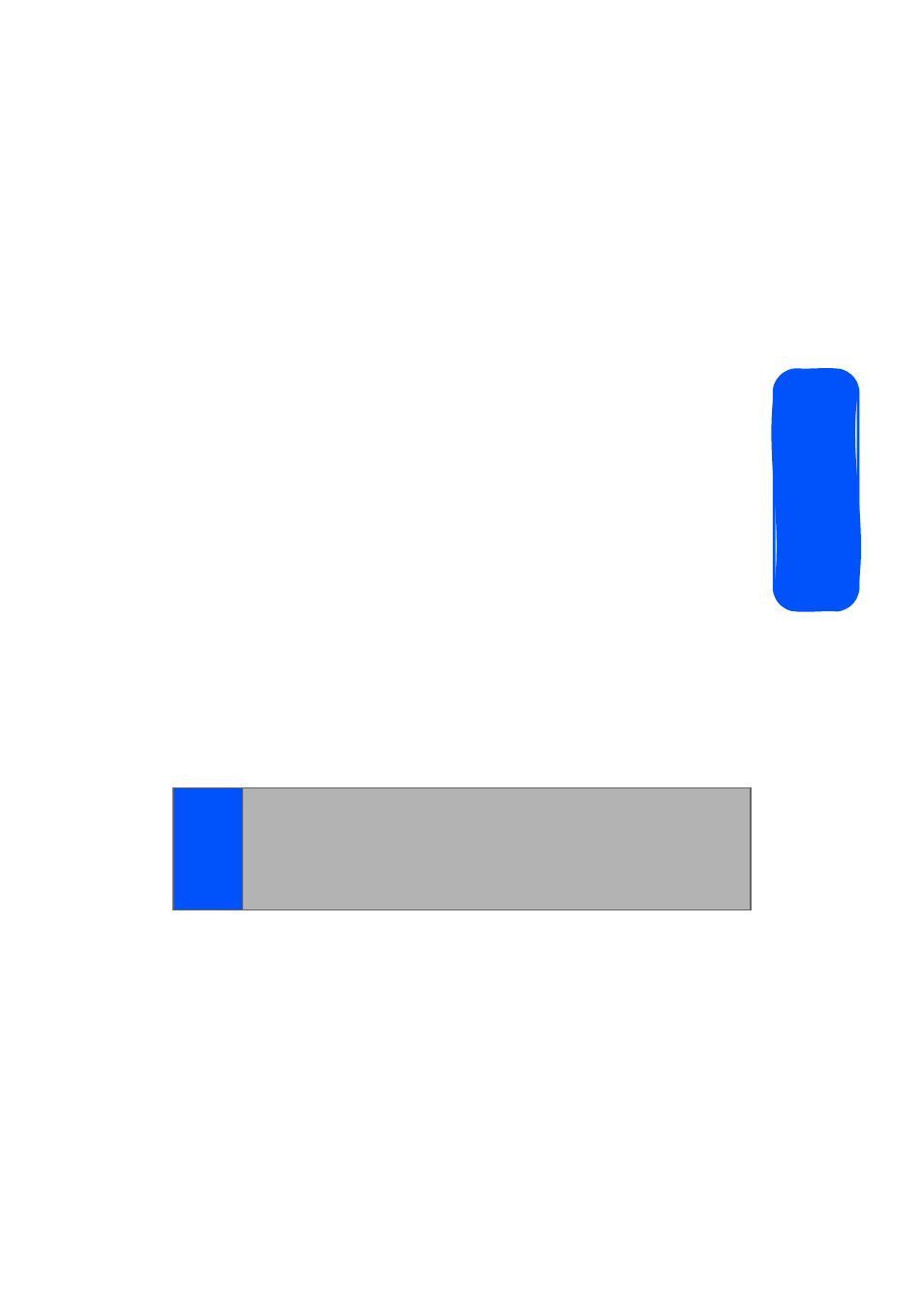
Section 2A: Your Phone: The Basics
13
Pho
n
e
B
asics
Key Functions
1.
Speaker
allows you to hear the other caller and the
different ring tones or sounds offered by your phone.
2.
Display Screen
displays all the information needed to
operate your phone, such as the call status, the
contacts, the date and time and the signal and battery
strength.
3.
Navigation Key
scrolls through the phone’s menu
options and acts as a shortcut key from standby mode.
Ⅲ
Press
Up
to access
Missed Alerts.
Ⅲ
Press
Down
to access
My Content
.
Ⅲ
Press
Right
to launch
Services
.
Ⅲ
Press
Left
to access the
Send Message
.
(Keys can be reassigned to create customized
shortcuts.)
4.
Headset Jack
allows you to plug in an optional headset
for convenient, hands-free conversations.
5.
Left Softkey
allows you to select softkey actions or
menu items corresponding to the bottom left line on
the display screen.
6.
TALK Key
allows you to place or receive calls, answer
Call Waiting or activate Voice Service.
7.
Volume Key
allows you to adjust the ringer volume in
standby mode (with the flip open) or adjust the voice
volume during a call. The volume key can also be used
to scroll up or down to navigate through the different
Note:
To select a softkey, press the softkey directly below the
softkey text that appears at the bottom left and bottom right
of your phone’s display screen. Softkey actions change
according to the screen you’re viewing and will not appear if
there is no corresponding action available.
