Changing the display screen, Changing the brightness, Changing the phone’s menu style – Samsung SPH-A640ZKAAFT User Manual
Page 70
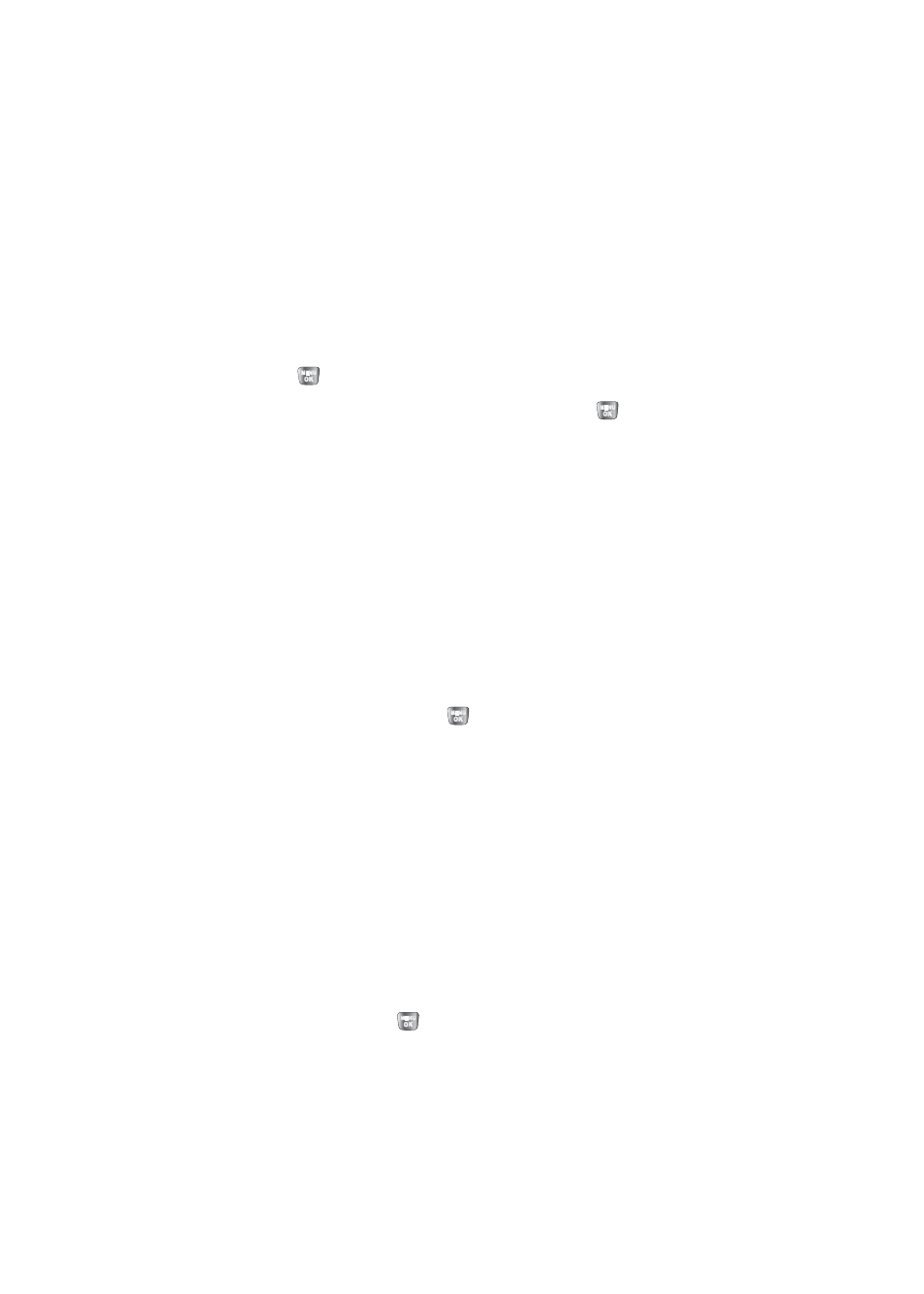
48
Section 2B: Controlling Your Phone’s Settings
Changing the Display Screen
Your new phone offers options for what you see on the
display screen and when in standby mode.
To change the display images on main LCD:
1.
Select
Menu
>
Settings
>
Display
>
Screen Saver
.
2.
Select Preset Image, My Content, or My Albums and
press .
3.
Choose the desired image and press
to assign it as
a screen saver.
Changing the Brightness
You can adjust your screen’s brightness to suit your
surroundings.
To adjust the display’s contrast:
1.
Select
Menu
>
Settings
>
Display
>
Backlight
>
Brightness
.
2.
Press your navigation key up or down to adjust the
brightness and press
.
Changing the Phone’s Menu Style
Your phone allows you to choose how the menu appears on
your display screen.
To select the display’s menu style:
1.
Select
Menu
>
Settings
>
Display
>
Menu Style
.
2.
Select
Grid Style 1
to view each main menu item as an
icon,
Grid Style 2
to view each main menu item as an
animated icon, or
List Style
to view the main menu as
a list, and press
.
