Setting the camera self-timer, Using the zoom, Selecting camera settings – Samsung SPH-A640ZKAAFT User Manual
Page 122: See “setting, See “selecting camera
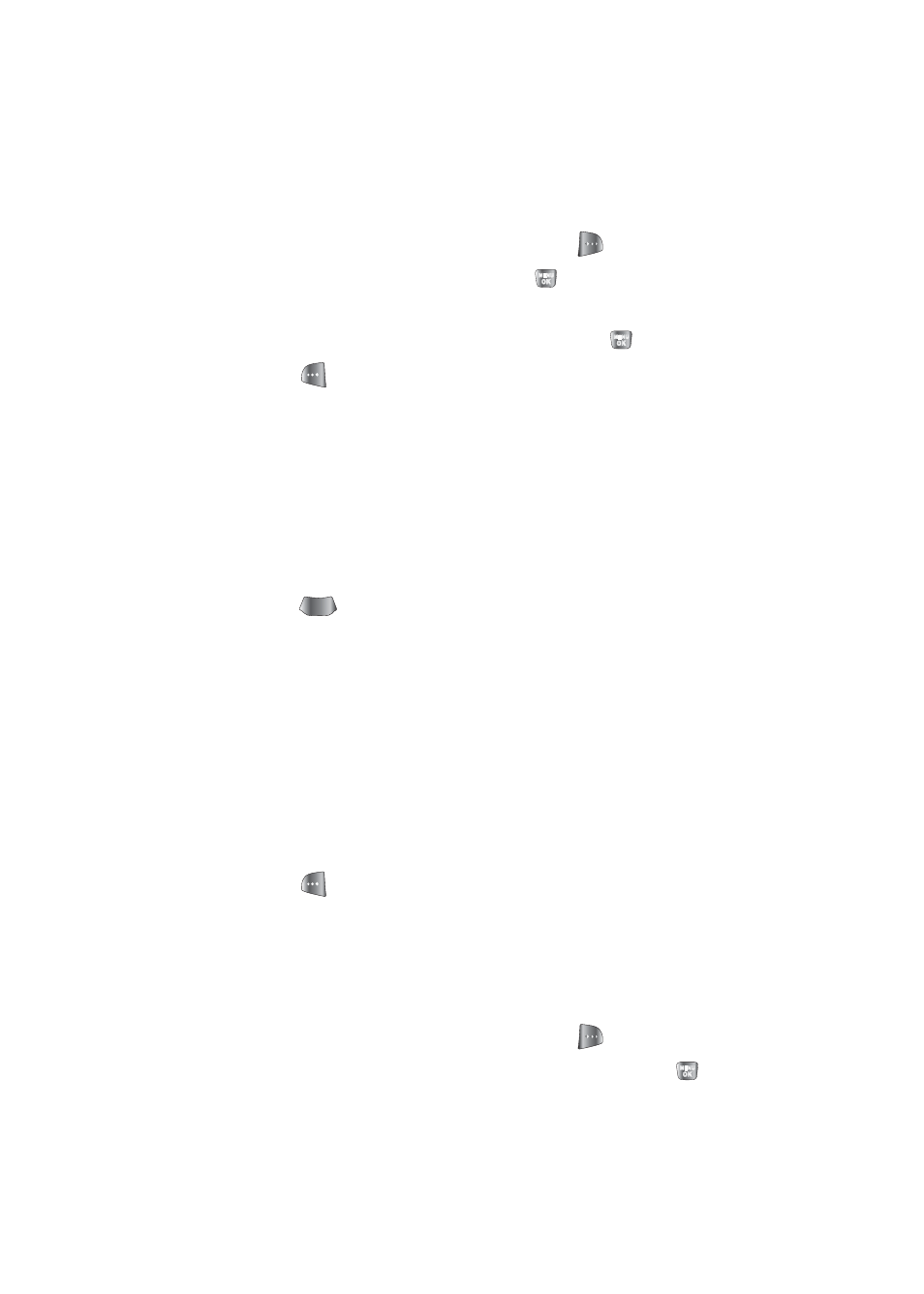
100
Section 2H: Using the Built-in Camera
Setting the Camera Self-Timer
To activate the self-timer:
1.
From camera mode, select
Options
(
).
2.
Highlight
Self Timer
and press
.
3.
Highlight the length of delay you want the timer to use
(
5 Seconds
or
10 Seconds
) and press
.
4.
Press
when you are ready to start the timer. (It is
displayed in the upper right portion of the main LCD
during the self-timer countdown.)
5.
Get ready for the picture. (When the timer is started,
the phone will begin to beep and the timer numbers
turn red when there is only three seconds left.)
To cancel the self-timer after it has started:
ᮣ
Press .
Using the Zoom
This feature allows you to zoom in on an object when you
take a picture. Depending on your resolution settings, you
can adjust the zoom up to four levels.
To use the zoom:
1.
From camera mode, press the navigation key left
or right.
2.
Press
to take the picture. (The picture will
automatically be saved in the In Phone folder.)
Selecting Camera Settings
To select your camera settings:
1.
From camera mode, select
Options
(
) >
Settings
.
2.
Select one of the following options and press
.
BACK
