Document box, Understanding the document box screen, 167 understanding the document box screen – Samsung SCX-8240NA-CAS User Manual
Page 167: Document, See "document box" on, This guide gives you information on document box
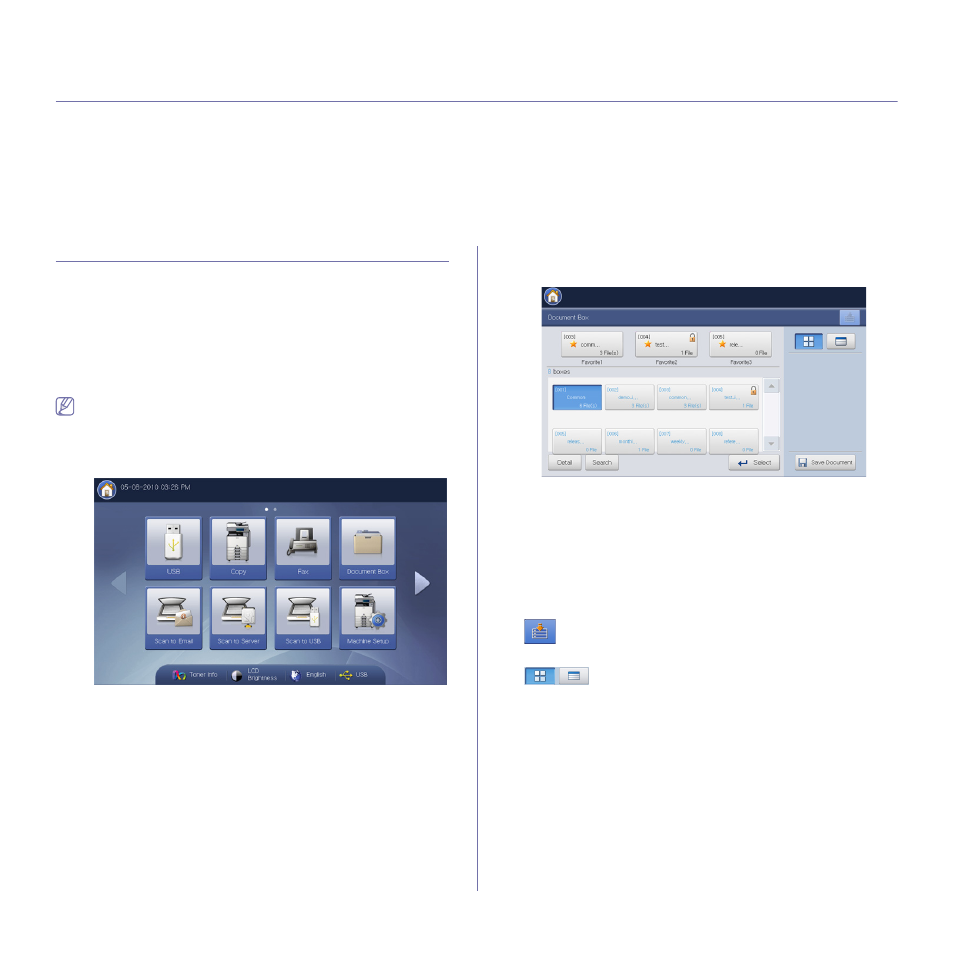
Document box_ 167
9.
document box
This guide gives you information on Document Box.
This chapter includes:
•
Understanding the document box screen
•
•
•
Understanding details of the document box screen
•
•
Using the box with SyncThru™ Web Service
Understanding the document box screen
You can store documents sent from computers or scanned images in the
Document Box. The Document Box is located on your machine’s hard
disk drive (HDD). It means the documents are stored on the HDD. You can
create a password for a certain document box, so unauthorized users
cannot access it. Also, you can print stored documents by using a variety of
printing features and send the documents to several destination such as
email, server or fax. You can set a document box and use document box
feature with SyncThru™ Web Service (see "Using the box with SyncThru™
If important data is stored in the Document Box, we recommend you
to backup the data regulary. Samsung disclaims all responsibility for
damage or loss of data caused by misuse or failure of the machine.
To use the Document Box feature, press Document Box on the display
screen.
Document Box allows you to store the scanned data on HDD(your
machine's hard disk drive) in your machine. The stored data can be sent to
different destinations like Fax, Email, Server, Box, or USB.
•
Favorite box list: Displays three favorite boxes you set.
•
Box display area: Displays all boxes. You can select a box in this area.
•
Detail: Displays information of selected box in detail.
•
Search: Allows you to search a box or stored data.
•
Select: Enters the selected box. If you select Secured and set a
password when you make a new document box, enter the password
when the Password window appears.
•
Save Document: Saves documents on HDD in your machine (see
"Saving documents" on page 169).
•
: This button allows you to move to USB, Fax, Document Box,
etc. Press this button and select the menu you want to move to.
•
: You can choose the layout for viewing the boxes from the
box or list.
