Scanning to a usb memory device – Samsung SCX-8240NA-CAS User Manual
Page 94
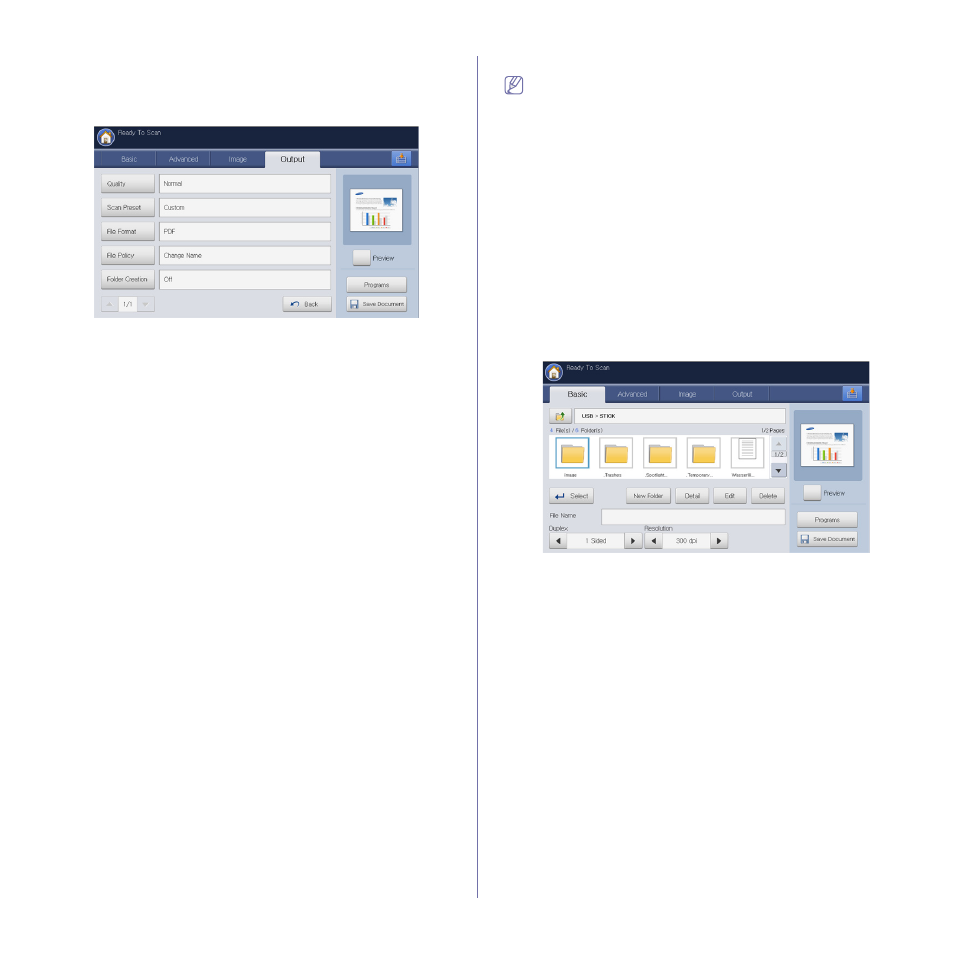
Scanning_ 94
•
Scan to Edge: Scans originals from edge-to-edge (see "Scan to
•
Back: Returns to the Basic tab.
Output tab
•
Quality: Adjusts the display quality of the scanned output (see
•
Scan Preset: Automatically changes some scan options, such as
file format, resolution, and more. You can adjust options to fit each
specific purpose (see "Scan Preset" on page 101).
•
File Format: Selects the file format of the scan output (see "File
•
File Policy: Automatically renames or overwrites when the USB
memory device has the same name file (see "File Policy" on
•
Folder Creation: Automatically create a new folder for storing the
scanned image (see "Folder Creation" on page 103).
•
Back: Returns to the Basic tab.
Scanning to a USB memory device
•
The machine cannot detect the unformatted USB memory device.
Format, and then reinsert the USB memory device into the USB
memory port on your machine.
•
The machine could not detect the USB memory device when the
machine is in power save mode. Wait until the machine returns to
ready mode, and then reinsert the USB memory device into the
USB memory port on your machine.
•
The machine has two USB memory ports. When a USB memory is
already inserted to one of the port, if you try to insert a USB
memory device to another port, the machine cannot detect second
one. Remove the USB memory device which is inserted first and
then reinsert the USB memory device you want to insert into the
USB memory port on your machine.
1. Insert a USB memory device into the USB memory port on your
machine.
2. Place the originals face up in the DADF or place a single original face
down on the scanner glass and close the DADF (see "Loading originals"
3. Press Scan to USB from the display screen.
4. Press the Basic tab.
5. Select a folder for scan image stored. If you do not select a folder, the
scanned image is stored in root.
6. Set the scan quality by Duplex and Resolution (see "Scanning from
both sides of originals" on page 96 and "Changing the resolution" on
7. Set the scan features in the Advanced, Image, or Output tabs , if
necessary (see "Changing the scan feature settings" on page 96).
8. Press the File Name input area. The pop-up keyboard appears.
9. Enter a file name to store the scan data. Press OK.
10. Press the Start button to scan and store the file.
If an original is placed on the scanner glass, the machine shows the
window asking if you want to place another page. Load another original
and press Yes. When you finish, press No on this window.
11. After scanning is complete, you can remove the USB memory device
from the machine.
