Erasing backside images, Scan to edge, Quality – Samsung SCX-8240NA-CAS User Manual
Page 101: Scan preset, Erasing backside images" on, Ge (see "scan to
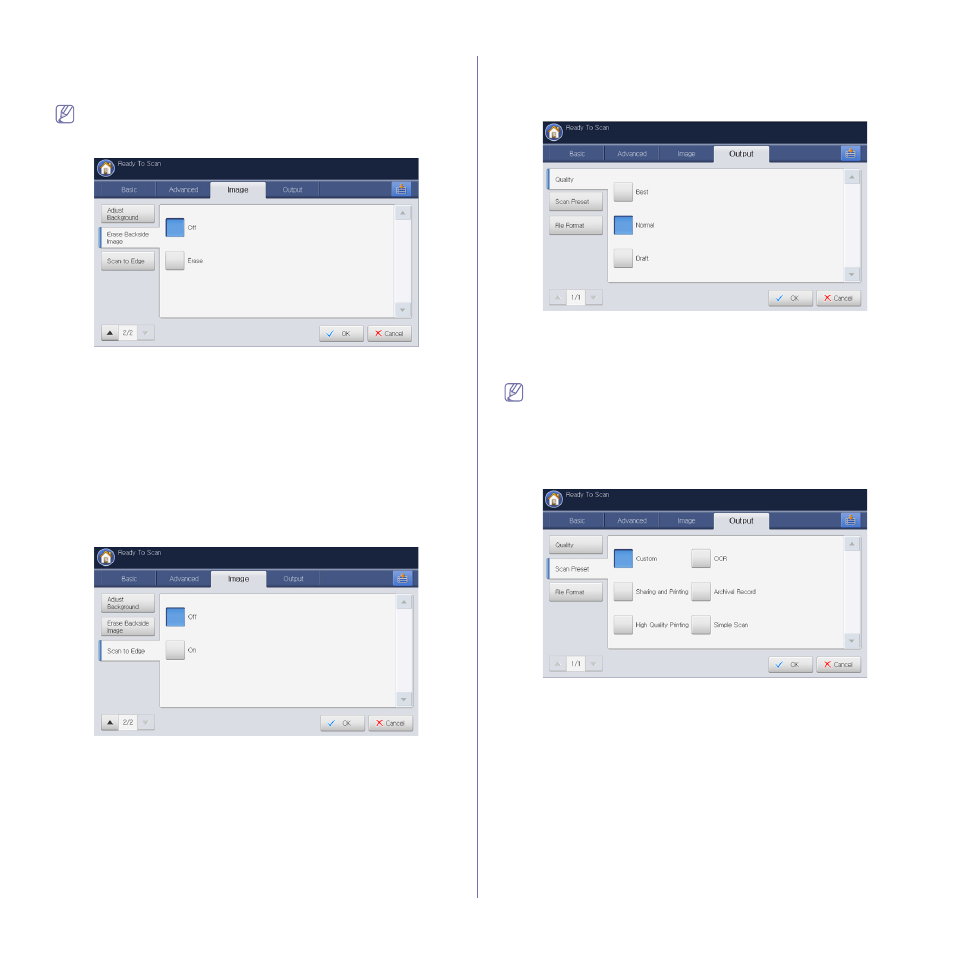
Scanning_ 101
Erasing backside Images
This feature prevents scanning the other side’s image shown through the
original paper
When you use this feature, Adjust Background in the Image tab are
inactivated.
1. Press the Image tab > Erase Backside Image from the display screen.
2. Press the appropriate option.
•
Off: Sets this option off.
•
Erase: Lightens the background. Use the left/right arrow’s to toggle
the values.
3. Press OK from the display screen.
Scan to Edge
You can set the machine to scan the full size of a page as it is. Usually, the
machine scans a page except edges, which means the margin, especially
when you do the scan job with certain sized paper in the tray. But if you
scan and send it right away via the network, as a file, the machine does not
need to exclude the edges from the originals.
1. Press the Image tab > Scan to Edge from the display screen.
2. Press On.
3. Press OK from the display screen.
Quality
You can use this option to produce a high quality document. The higher
quality you select, the larger file size you get.
1. Press the Output tab > Quality from the display screen.
2. Press the appropriate option.
•
Best: Produces a high quality image, but the file size will be larger.
•
Normal: Produces a normal quality imag,.
3. Press OK from the display screen.
When you set Color Mode to Mono in the Image tab, the Quality
option is grayed out.
Scan Preset
This feature allows you to use optimized settings for your specific scanning
job.
1. Press the Output tab >Scan Preset.
2. Press the appropriate option.
•
Custom: Applies the current scan settings that you have chosen.
•
Sharing and Printing: Produces a small-sized file for normal
quality documents.
•
High Quality Printing: Produces a high quality output with the
largest file size.
•
OCR: Produces scanned output for OCR software. You can expect
the highest quality images.
•
Archival Record: Produces an electronic file which is one of the
smallest file size of the output.
•
Simple Scan: Used for a simple document with texts only. The file
size of output is small.
3. Press OK from the display screen.
