Delete box, Saving documents, 169 saving documents – Samsung SCX-8240NA-CAS User Manual
Page 169
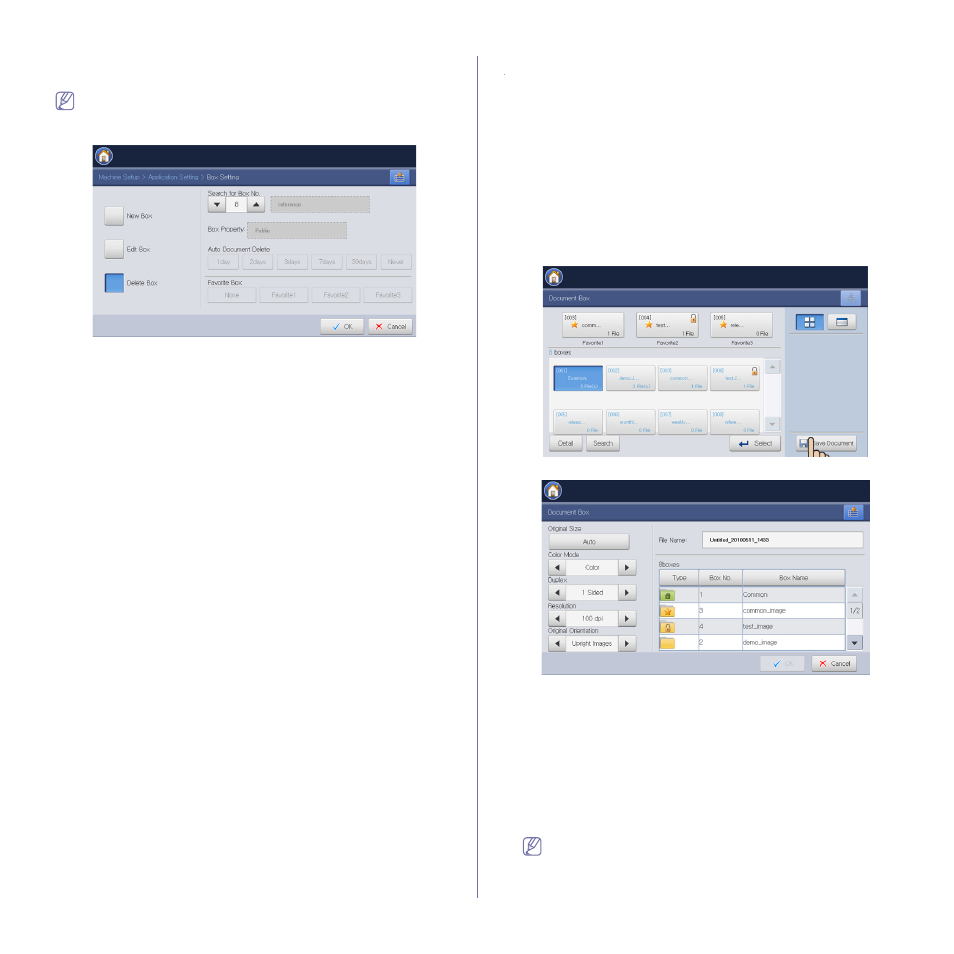
Document box_ 169
Delete Box
You can delete a created box.
The Common box cannot be deleted even by administrator.
1. Press Machine Setup > Application Setting > Box Setting > Delete
Box from the display screen.
2. Select the box number you want to delete using the up/down arrows.
You can select the box directly using the Browse button.
3. Press OK from the display screen.
4. Press Yes when the confirmation window appears.
Saving documents
This machine allows you to store the scanned data on HDD using the Save
Document feature in Copy, Scan to Email, Scan to Server, Scan to USB
or Fax mode.
•
Copy: See "Saving documents" on page 80.
•
Scan to Email, Scan to Server or Scan to USB: See "Saving
•
Fax: See "Saving documents" on page 127.
You can also store the scanned data directly in Document Box.
1. Place the originals face up in the DADF, or place a single original face
down on the scanner glass and close the DADF (see "Loading originals"
2. Press Document Box > Save Document from the display screen..
3. Set the appropriate option using the left/right arrows.
•
Original Size: Selects the actual paper size of the originals.
•
Color Mode: Selects the color options of scanned data.
•
Duplex: Selects whether the machine scans one side of the original
or both sides of the original .
•
Resolution: Selects scanning resolution value.
•
Original Orientation: Selects the orientation of the originals.
4. Press File Name input area. Then the pop-up keyboard appears.
Enter the file name you want. Press OK.
5. Select a destination box where you want to store the scanned data.
6. Press OK to scan and store the scanned data.
•
To cancel the current scan job, press Stop on the control
panel. Or you can delete current and pending jobs using Job
Status on the control panel. Select the job you want to cancel
and press Delete (see "Job Status button" on page 30).
