Allshare, Setting up allshare – Samsung SCH-R915ZKACRI User Manual
Page 93
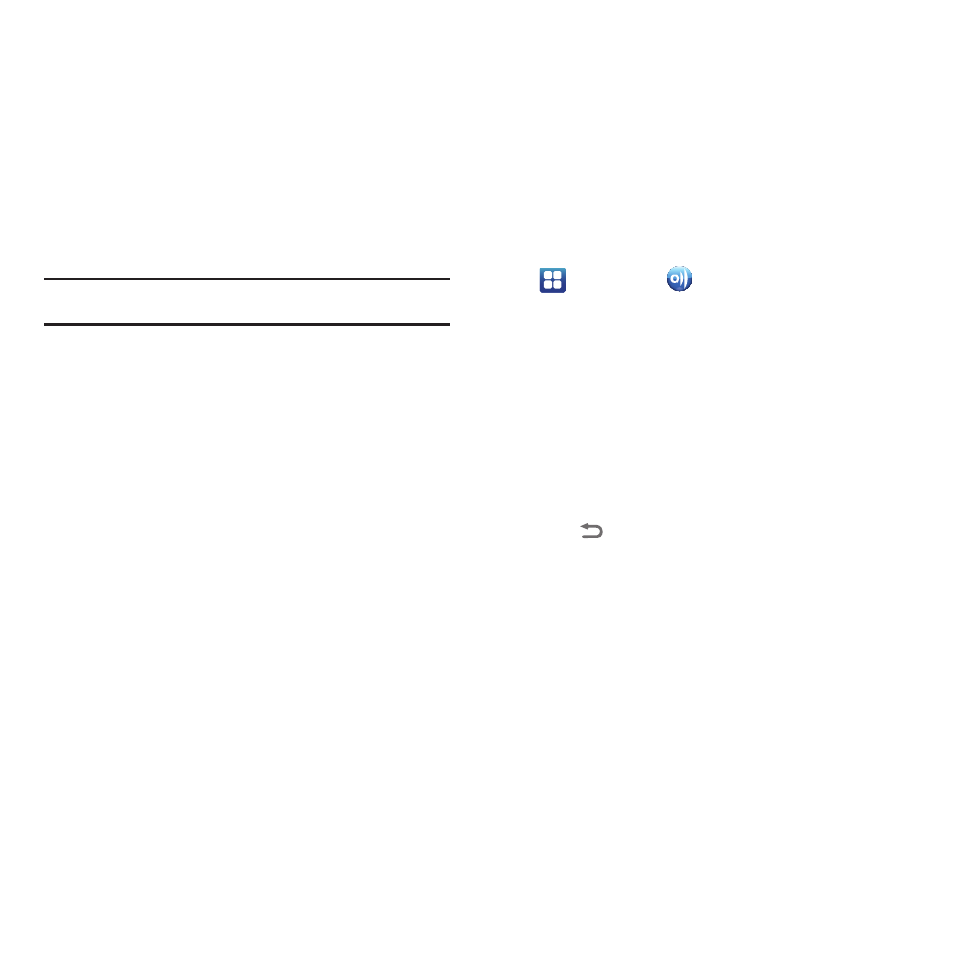
Applications 89
AllShare
Share your media content with other DLNA certified™ (Digital
Living Network Alliance) Devices over Wi-Fi connections.
Note: You must activate Wi-Fi and connect to a Wi-Fi network to use this
application. (For more information, refer to “Wi-Fi” on page 84.)
With AllShare, the following media playback options are
available:
•
Play file from my phone on another player: Play your stored media
content on a Wi-Fi capable playback device (such as a TV or receiver).
You can then use your phone as a remote to control playback.
•
Play file from server on my phone: Receive and playback media
stored externally (such as on a server) directly on your phone.
•
Play file from server on another player via my phone: Route media
content from an external wireless source (such as a server) and pass it
through to an external playback device (such as a TV or receiver). Your
phone both passes the media and control its playback (as a remote).
Setting Up AllShare
Before using AllShare, you must setup its parameters.
1.
Navigate to a Home screen panel, then touch
Applications
➔
AllShare
➔
Settings. The
following options are available:
• Media server name: Enter the name of the server transmitting the
media files, then touch Save.
• Share media: Select which media type(s) to share (Share picture,
Share video, and/or Share audio), then touch OK.
• Access point network: Setup your Wi-Fi interface to come on and
connect to a selected Wi-Fi Access Point (WAP), or change WAPs.
(For more information, refer to “Wi-Fi settings” on page 103.)
• Upload from other devices: Select an acceptance rule for
incoming media from other devices (Always accept, Always ask,
or Always reject), then touch OK.
2.
Touch
to return to the previous page.
