Language & keyboard, Select locale, Input method – Samsung SCH-R915ZKACRI User Manual
Page 126: Select input method, Text settings, Swype
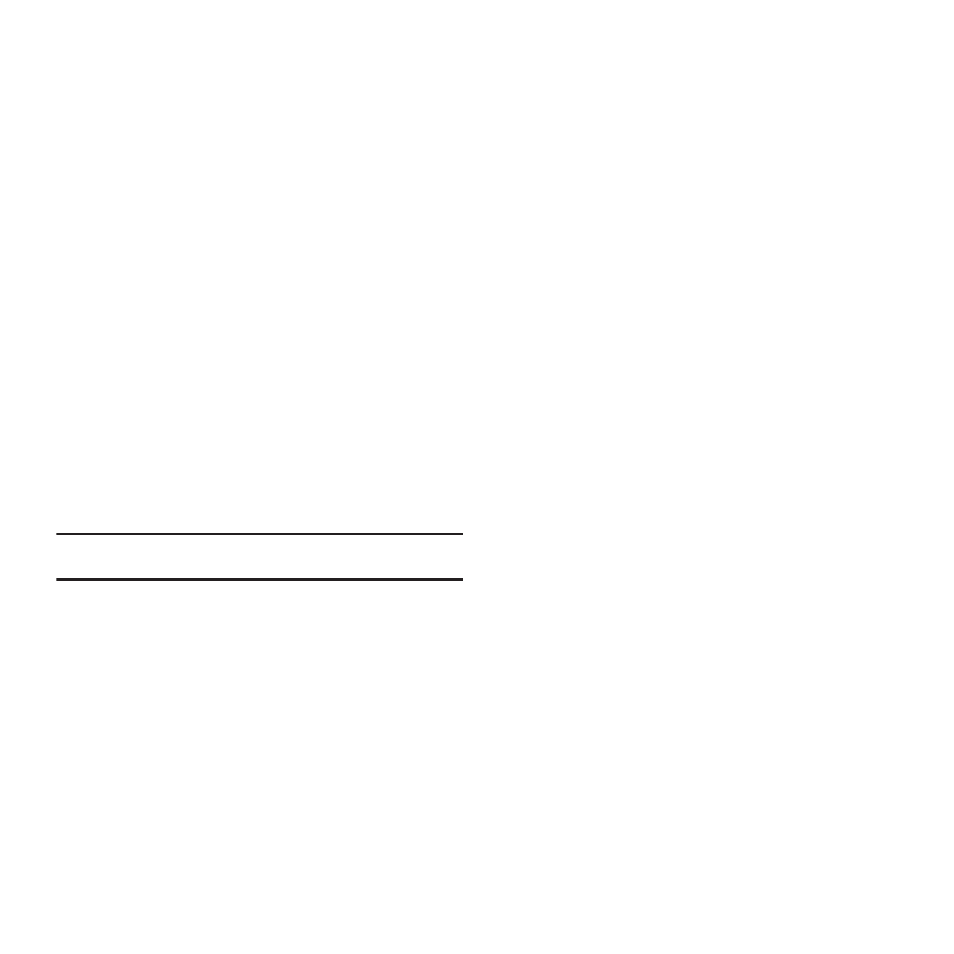
122
Language & keyboard
Select locale
Set the language used by your phone’s screens.
1.
From the Settings menu, touch Language & keyboard
➔
Select locale.
2.
Touch a language/locale from the list.
Input method
Select input method
Select the default on-screen keypad that appears when you
touch a text entry field.
1.
From the Settings menu, touch Language & keyboard
➔
Select input method.
2.
Select Swype, Android keyboard, or Samsung keypad.
Note: For details about these on-screen keypads, see “Entering Text” on
Text settings
Configure text entry options to your preferences.
Swype
Configure Swype settings. Swype is a new way to enter text by
gliding your finger over the characters on the keyboard. For more
information, see “Using the Swype Keyboard” on page 54.
ᮣ
From the Settings menu, touch Language & keyboard
➔
Swype (Swype settings) to access the following options:
Touch items to enable or disable the setting. When
enabled, a check mark appears in the check box.
• Preferences:
–
Language: Choose US English or Español.
–
Word Prediction: When enabled, suggests possible matching words
as you enter text.
–
Audio Feedback: When enabled, plays sounds as you enter text.
–
Vibrate on keypress: When enabled, the phone vibrates on text entry.
–
Enable Tip Indicator: When enabled, displays a flashing indicator for
quick help as you enter text.
