Sound settings, Silent mode, Vibrate – Samsung SCH-R915ZKACRI User Manual
Page 113: Volume
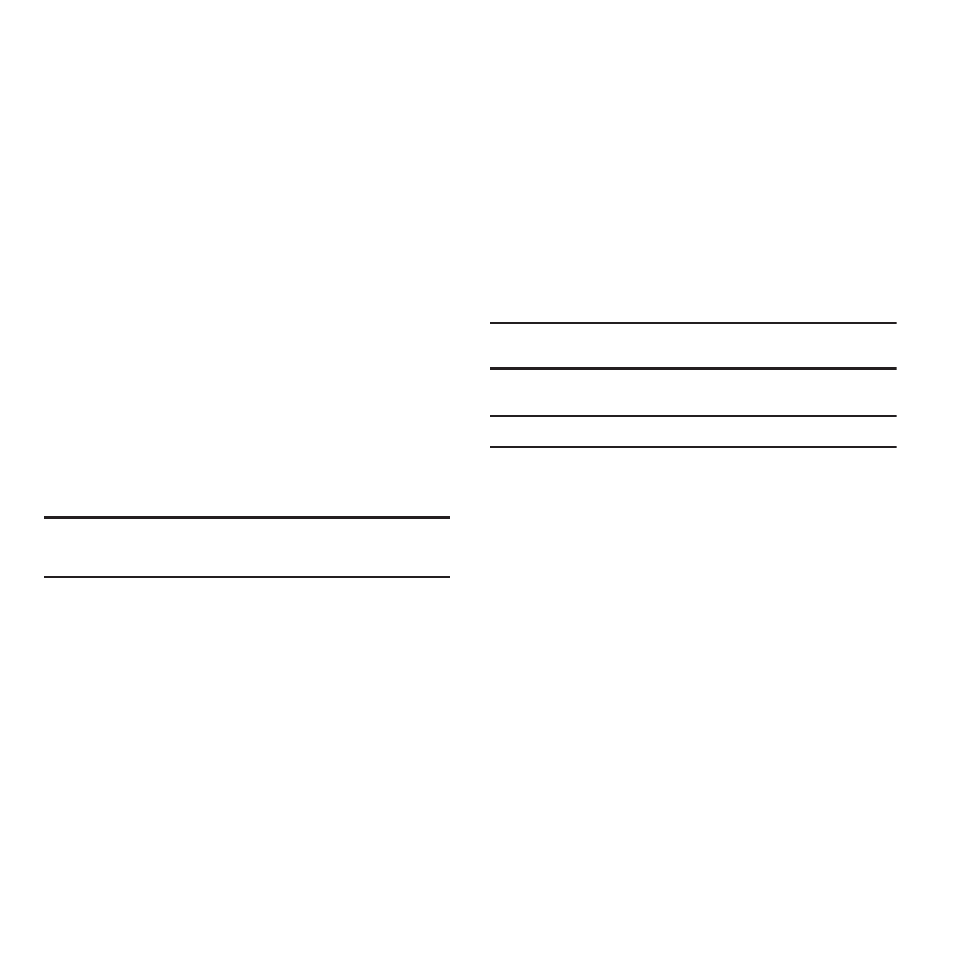
Settings 109
Sound settings
Silent mode
Temporarily silence all the sounds your phone makes except for
media playback and alarms.
1.
From the Settings menu, touch Sound settings.
2.
Touch Silent mode to enable or disable silent mode. When
enabled, a check mark appears in the check box.
Vibrate
When enabled, your phone vibrates to alert you to incoming calls,
as well as playing the call ringtone.
ᮣ
From the Settings menu, touch Sound settings
➔
Vibrate to
set your phone to Always vibrate, Never vibrate, vibrate
Only in silent mode, or Only when not in silent mode.
Note: The Phone vibrate setting is independent of other call sounds settings.
For example, if you have Silent mode enabled with Phone vibrate, your
phone won’t play a ringtone, but will vibrate for an incoming call.
Volume
Adjust the volume levels for incoming call and notification
ringtones.
1.
From the Settings menu, touch Sound settings
➔
Volume.
2.
Touch and drag the slider to set Incoming call volume.
Note: You can also adjust Incoming call volume from the Home screen by
pressing the Volume Key.
3.
Touch and drag the slider to set Media volume.
Note: You can set Media volume during playback by pressing the Volume Key.
4.
Touch and drag the slider, or press the Volume key, to set
System volume.
5.
Touch Use incoming call volume for notifications to set
notification tones to the same volume as the incoming call
ringer. (When enabled, a check mark appears in the check
box.)
– or –
Touch and drag the slider to set Notification volume.
6.
Touch OK to save your setting(s).
