Copying a hyperlink or url, Browser menu – Samsung SCH-R915ZKACRI User Manual
Page 76
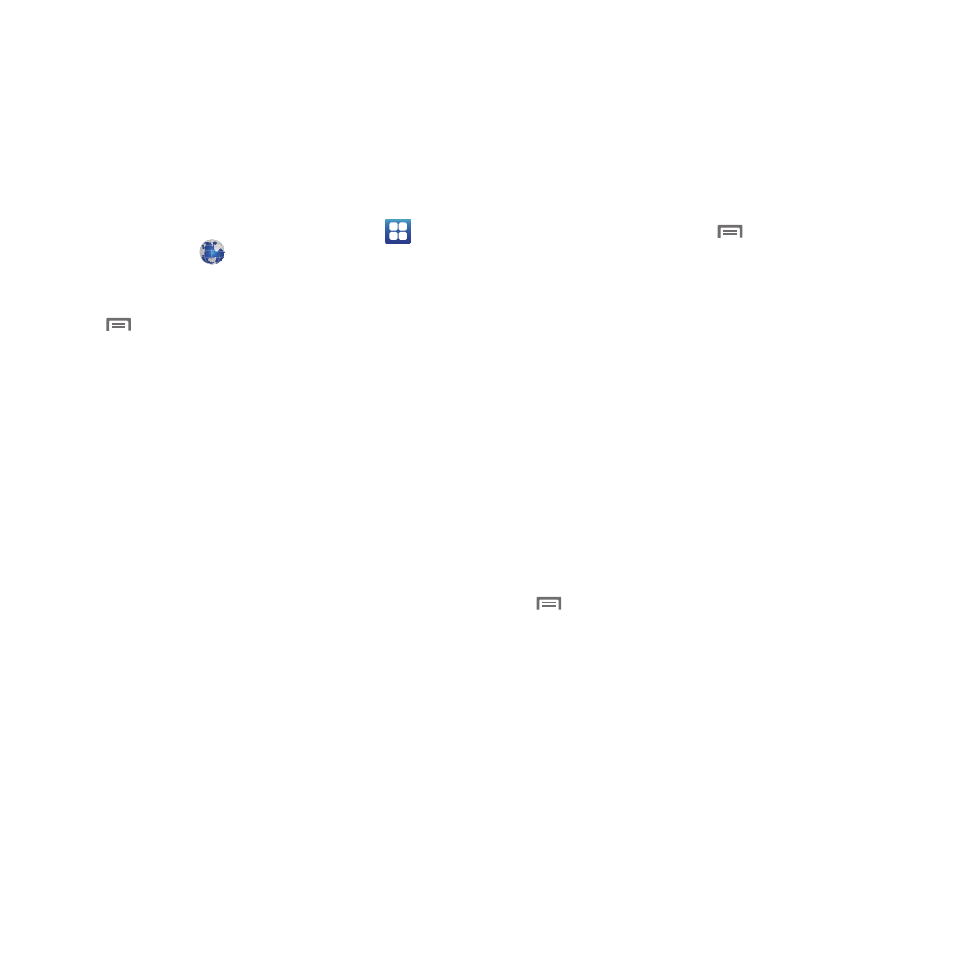
72
Copying a hyperlink or URL
1.
Navigate to a Home screen panel, then touch
Applications
➔
Browser.
2.
Browse to the desired web site.
3.
Touch and hold on a hyperlink or URL, then press
Menu for these options:
• Bookmark link: Create a bookmark to the page (without loading it).
• Save link: Save the linked page to Download history.
• Share link: Send the page’s URL via Bluetooth, Facebook, Email,
Gmail, or
Messaging
.
• Copy link URL: Save the link’s URL to the clipboard.
Browser Menu
While viewing a web page, press
Menu for these options:
•
New window: Open a new browser window. The previous browser
windows remain open in the background (use the Windows option to
switch between windows).
•
Windows: Switch between windows, or open a new window.
•
Refresh: Update the current page’s content from the server.
•
Forward: Move forward to a previously-viewed page.
•
Add bookmark: Create a bookmark for the current page.
•
More:
–
Add shortcut to Home: Create a bookmark on the Home screen.
–
Add RSS feeds: Add selected RSS information channel(s) on this page
to your Browser.
–
Find on page: Search for content on the current page.
–
Page info: View information about the current page, including the URL.
–
Share page: Send the current page’s URL via Bluetooth, Facebook,
Email, Gmail, or Messaging.
–
Downloads: View a list of downloads. While viewing downloads, press
Menu for access to Cancel all downloads commands.
–
Settings: Customize the Browser (see Browser Settings).
