Sharing pictures and video, Setting a picture as wallpaper, Setting a picture as a contact icon – Samsung SCH-R915ZKACRI User Manual
Page 87
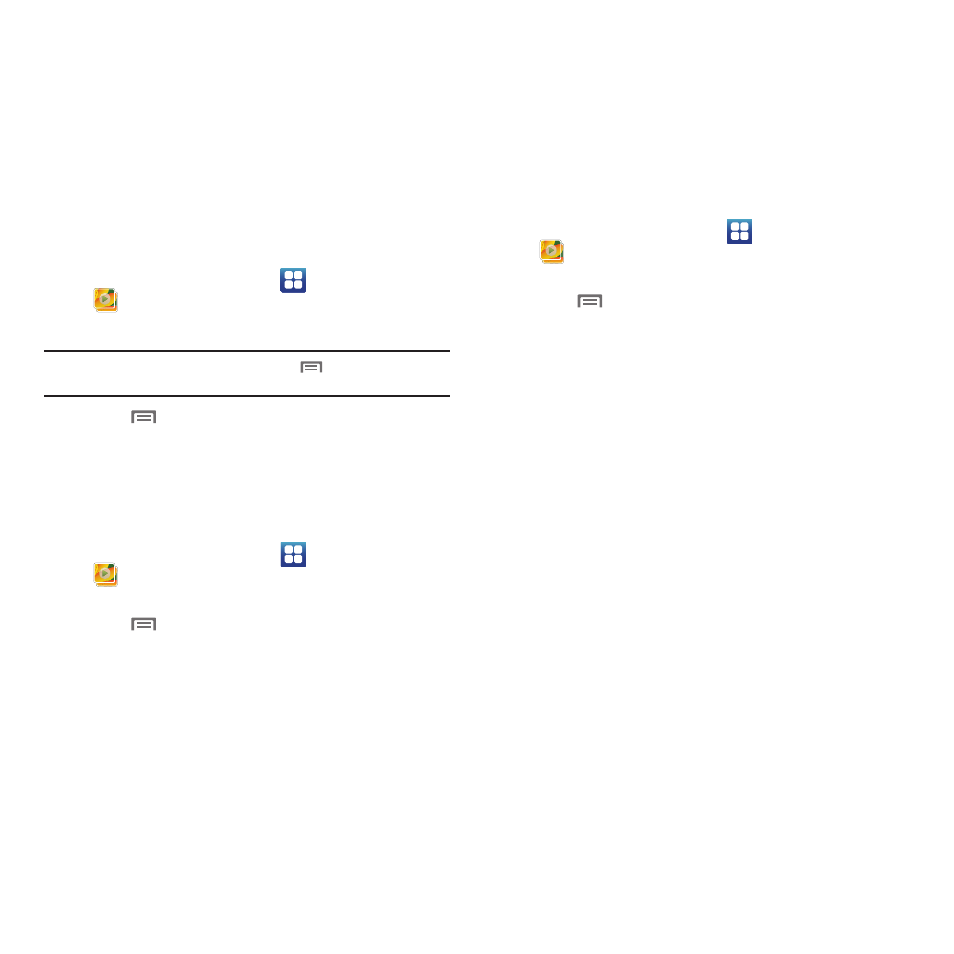
Pictures and Video 83
Sharing pictures and video
Share pictures and videos via Email, AllShare, Bluetooth,
Messaging, Picasa, or Gmail.
1.
From the Home screen, select
Applications
➔
Gallery.
2.
Touch a category, then touch a picture or video to select it.
Tip: To select multiple pictures or videos, press
Menu, touch
thumbnails to mark them, then touch Share.
3.
Press
Menu
➔
Share.
• Touch Share to send the selected picture via Allshare, Messaging,
Picasa, Photobucket, Facebook, Email, Gmail, or Bluetooth.
• Touch Share video to send the video using AllShare, Messaging,
YouTube, Photobucket, Email, Gmail, or Bluetooth.
Setting a Picture as Wallpaper
1.
From the Home screen, select
Applications
➔
Gallery.
2.
Touch a category, then touch a picture to select it.
3.
Press
Menu
➔
More
➔
Set as
➔
Wallpaper.
4.
Use the crop tool to edit the picture, then touch Save to set
the edited picture as the Home screen wallpaper.
Setting a Picture as a Contact Icon
1.
From the Home screen, select
Applications
➔
Gallery.
2.
Touch a category, then touch a picture to select it.
3.
Press
Menu
➔
More
➔
Set as
➔
Contact icon.
4.
Select a contact, or create a new contact, with the
selected picture as the contact’s icon.
