Managing a google account, Adding a corporate exchange account – Samsung SCH-R915ZKACRI User Manual
Page 44
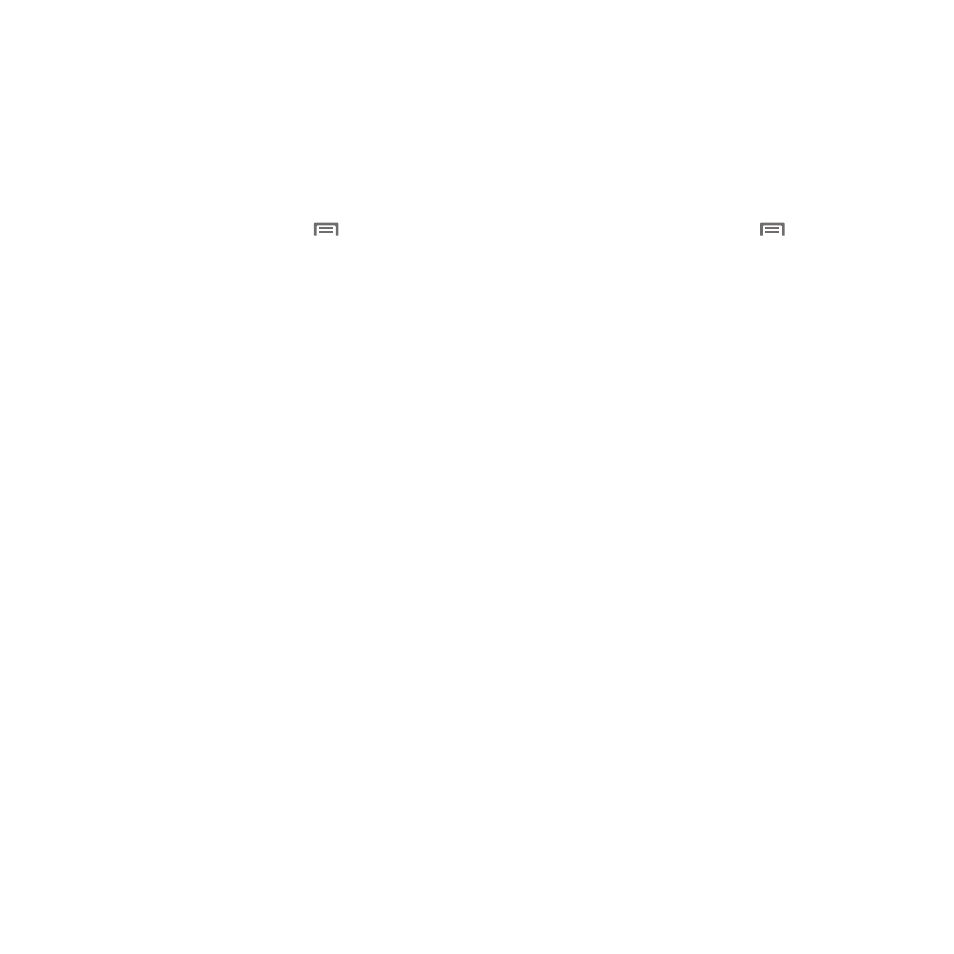
40
Managing a Google account
1.
From the Home screen, press the
Menu Key, then
touch Settings
➔
Accounts & sync.
2.
Tap your Google account to display the Data &
synchronization screen.
3.
Tap a setting to enable or disable synchronization. When
enabled, a check mark appears in the check box:
• Sync Contacts: When enabled, synchronizes your Google contacts
with your phone’s Contacts.
• Sync Gmail: When enabled, synchronizes your Gmail messages on
your phone.
• Sync Calendar: When enabled, synchronizes your Google calendar
with your phone.
Adding a Corporate Exchange account
1.
From the Home screen, press the
Menu Key, then
touch Settings
➔
Accounts & sync.
2.
Touch Add account
➔
Corporate.
3.
At the Set up email screen, enter your Email address and
Password, then touch Next.
4.
At the Server settings screen, enter server settings, then
touch Next. The phone communicates with the server to
confirm your account.
5.
At the Account options screen, select account settings,
then touch Next.
6.
At the Set up email screen, enter a name for the account
(this name will display on screen), and enter your name to
appear on outgoing messages. Touch Done to complete
set-up.
7.
Your Corporate account appears in the Manage accounts
area of the Accounts & sync screen, and in the Email
application.
