Adding and removing home screen panels, Primary shortcuts – Samsung SCH-R915ZKACRI User Manual
Page 28
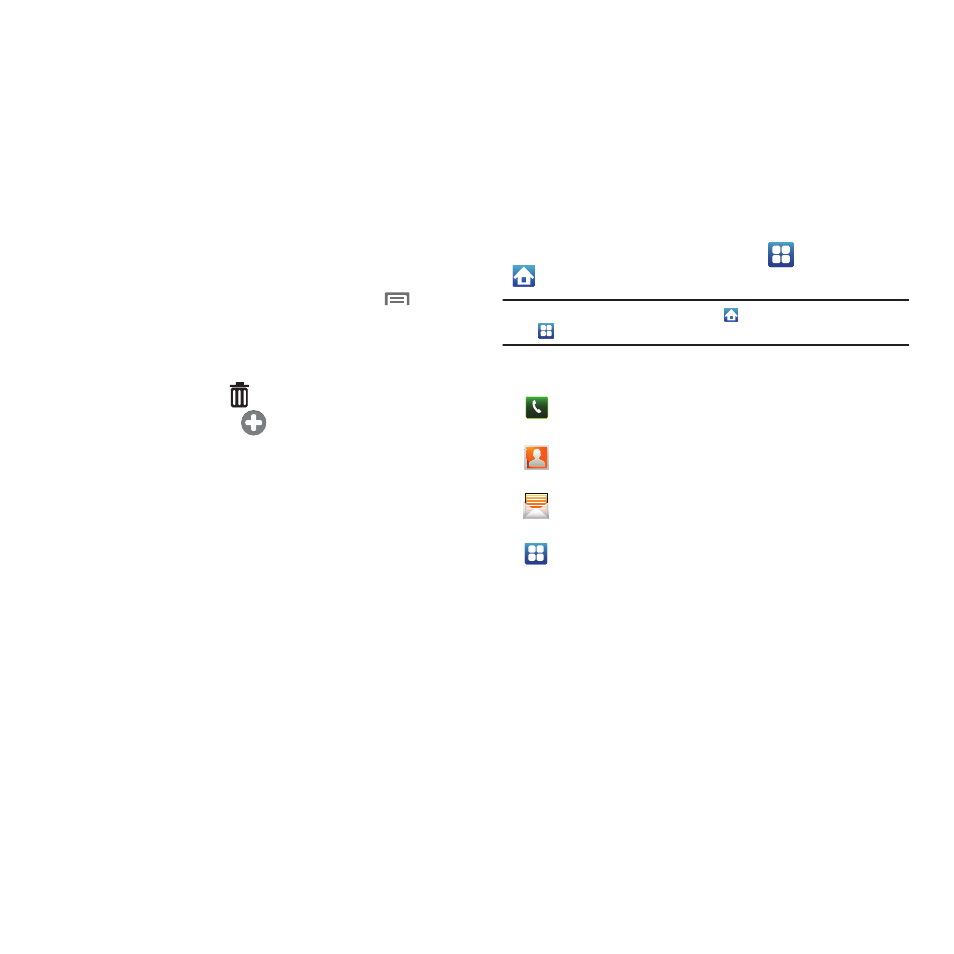
24
Adding and removing Home screen panels
Your phone comes with 7 Home screen panels. You can
customize the Home screen to include up to the seven default
panels, and set one panel as Home.
1.
Navigate to a Home screen panel, then press
Menu.
2.
Touch Edit page. An array of thumbnail images of the Home
screen panels appears in the display.
3.
To remove a panel, touch, hold, and drag the panel image
to the Remove icon (
).
4.
To add a panel, touch
.
5.
To set a panel as the Home panel, touch, hold, and drag
the panel image to the center (panel 4) position.
Primary Shortcuts
Primary Shortcuts appear at the bottom of the display. You can
edit the Primary Shortcuts, except for the
Applications /
Home shortcut.
Note: When you access Applications, the
Home shortcut replaces the
Applications shortcut to provide quick return to the Home screen.
The default primary shortcuts are:.)
Phone: Launches the Phone, to make calls. (For more
information, refer to “Making Calls” on page 32.)
Contacts: Store and manage your contacts. (For more
information, refer to “Contacts” on page 43.)
Messaging: Send and receive messages. (For more
information, refer to “Messaging” on page 60.)
Applications: Access your phone’s applications. (For
more information, refer to “Accessing Applications” on
page 88.)
