Email, Configuring email accounts, Configuring the first email account – Samsung SCH-R915ZKACRI User Manual
Page 68
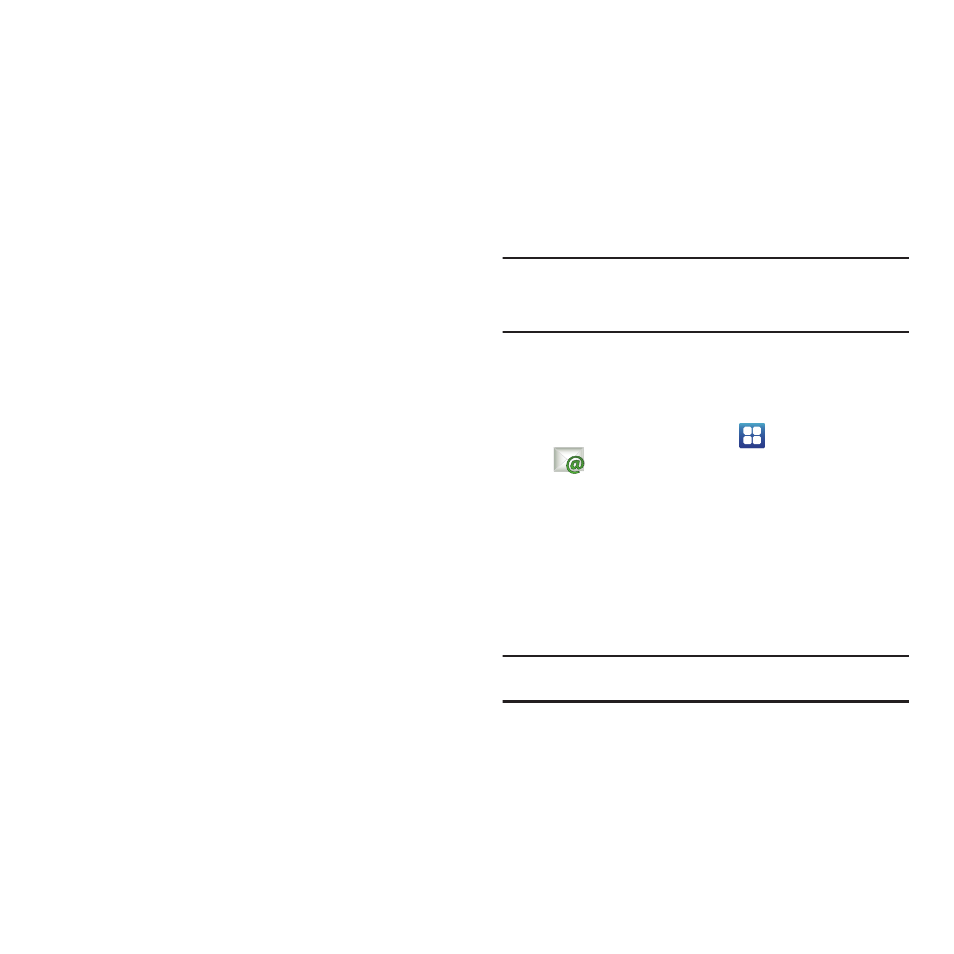
64
–
Clear search history: Remove previous searches you have
performed.
–
Labels: Choose which labels are synchronized.
–
Email notifications: When enabled, notifications for new email
appears in the Notifications Panel.
–
Select ringtone: Choose a ringtone for new email notifications.
–
Vibrate: When enabled, the phone will vibrate for new email
notifications, along with the ringtone (if a ringtone is selected.)
–
Notify once: Display a notification for new email, not for every new
message.
• Help: Launches Browser with Google Mobile Help.
• About: Shows Gmail version installed on your phone.
Send and receive email using popular email services.
Note: Only some paid “Plus” accounts include POP access to allow this
program to connect. If you are not able to sign in with your correct
email address and password, you may not have a paid “Plus” account.
Please launch the Web browser to access your account.
Configuring Email Accounts
You can configure Email for most accounts in just a few steps.
Configuring the first email account
1.
From the Home screen, select
Applications
➔
Email.
2.
Touch Email address to enter your email address, then
touch Password or touch Next to enter your password.
3.
Touch a setup option:
• Manual setup: Configure the account manually. Touch POP3,
IMAP or Exchange, then enter the account details.
• Next: Connect to the server to set up the account automatically.
Follow the prompts to complete set-up, then touch Done.
Tip: For more information on setting up your email, contact your Wireless
Provider.
